Fundky.live - Edit the Clan Fight Widget overlay
Julie
Last Update há 3 anos
Want to set up or edit the Clan Fight Widget that appears on-screen and displays the vote result on your live stream?
Note: You need to use an OBS (Open Broadcaster Software) like OBS Studio or Streamlabs OBS to create your alerts.
Simply follow these steps:
1. Log in to your Fundky Connect account from fundky.live by clicking on Login in the upper right corner.
2. Once logged in, click on your name at the top right of the page and then click on Dashboard.
3. In the left-hand menu of your administration, click on Streamer Overlays.
4. Click on Configure in the Clan Fight Widget box.
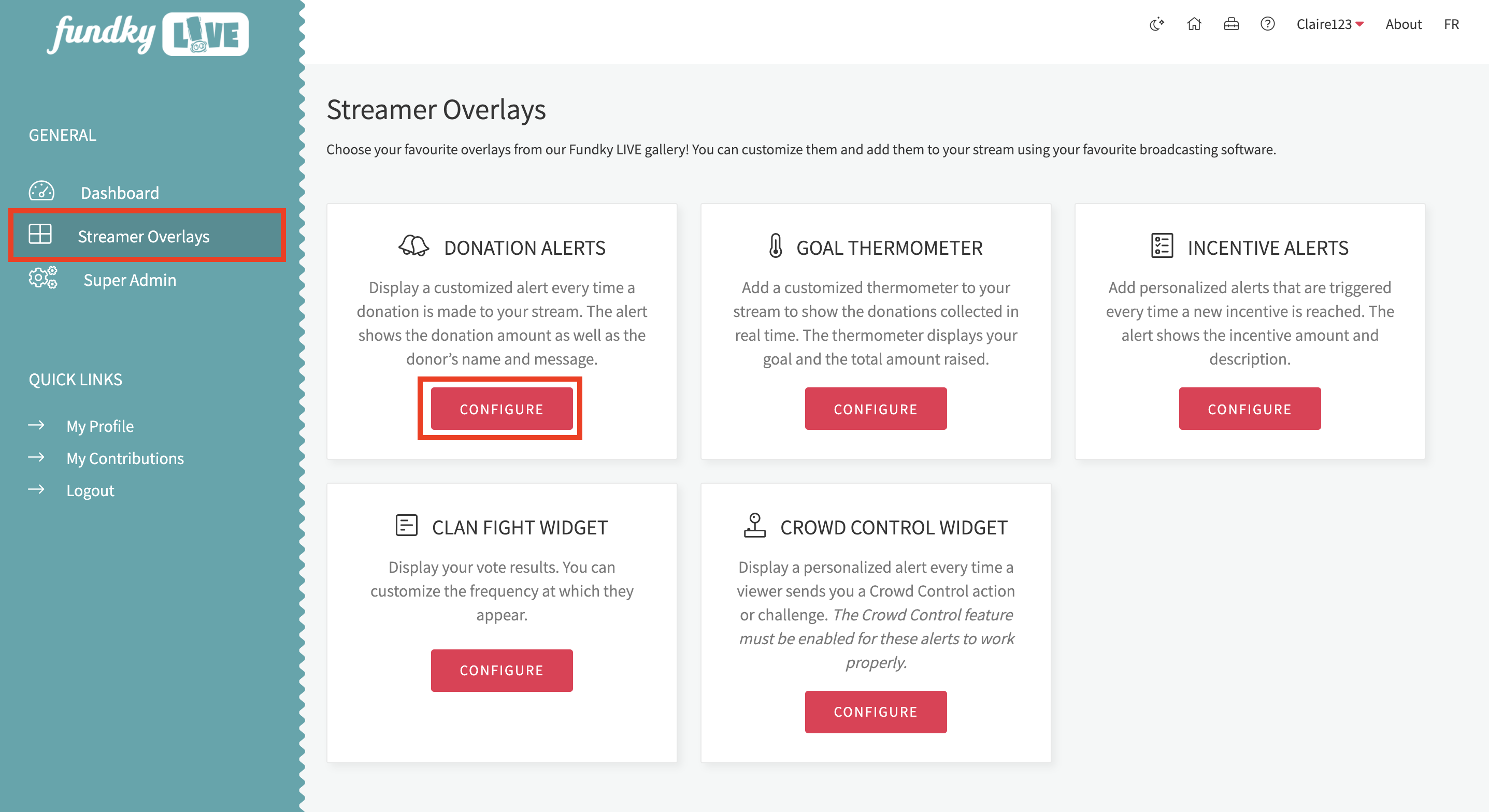
5. In the Overlay information section, copy the URL into your OBS so you can embed your alert.
By default, the widget URL is hidden because you can embed it in any OBS program and it will display the thermometer for that account. It is up to the streamer to keep it secret.
To copy the URL, click on the icon.
6. The Overlay preview section shows you how your alert will look depending on the settings you chose in Overlay settings.
7. In the Overlay settings section, you can edit several configurations. First, choose the stream on which you want to add the thermometer and then choose different settings for style, animation, etc.
8. Click Save to save your changes.
Note: When saving your changes, the page will reload and automatically display a preview of the alert in the Overlay preview section.
