Edit the number of participants in a team (campaigns)
Platform
Raphaël Lapointe
Last Update 3 years ago
You would like to change the number of participants allowed in one of your teams?
Here’s how to do so:
1. Log in to your Fundky Connect account by clicking on Log in at the top right.
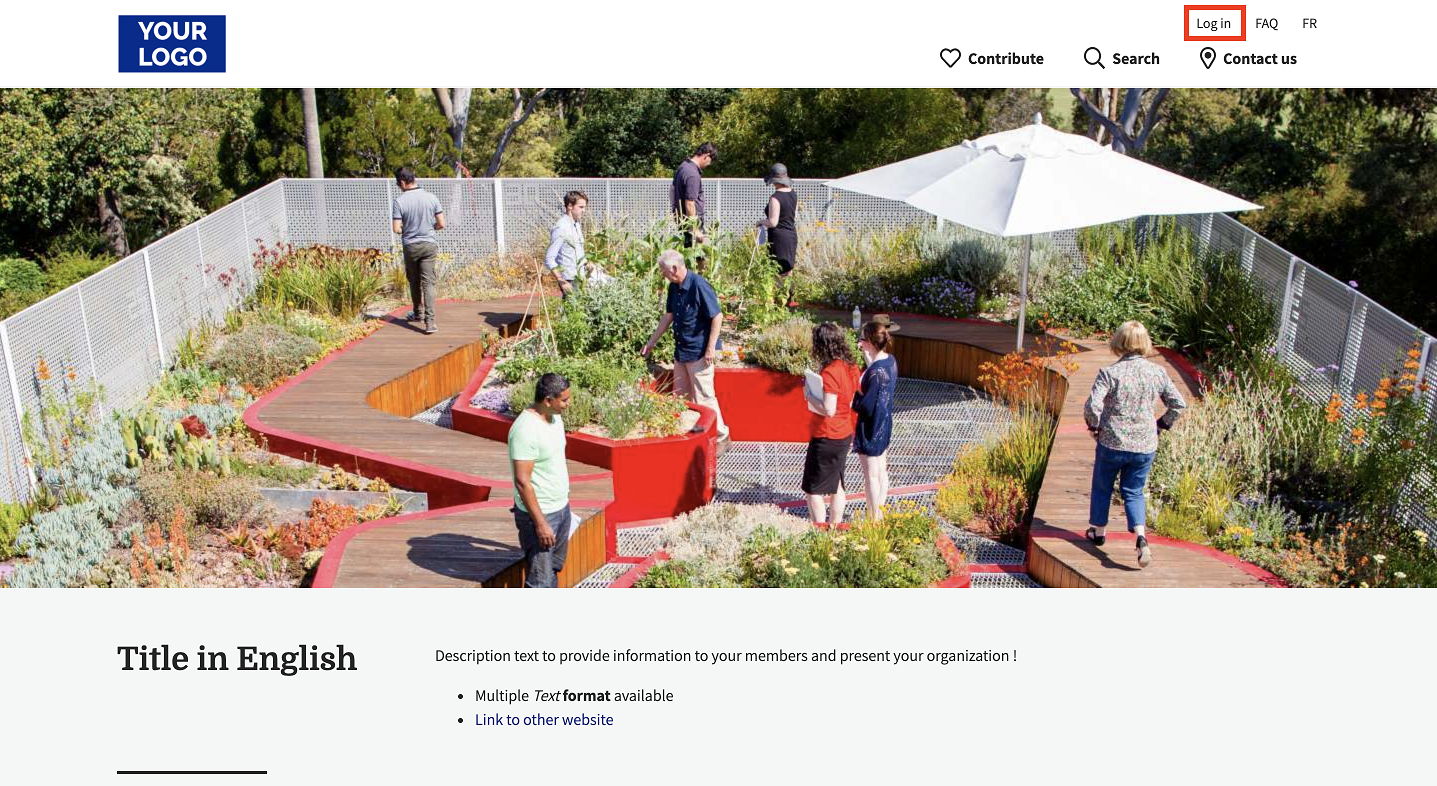
2. Click on your name at the top right, then select Dashboard.
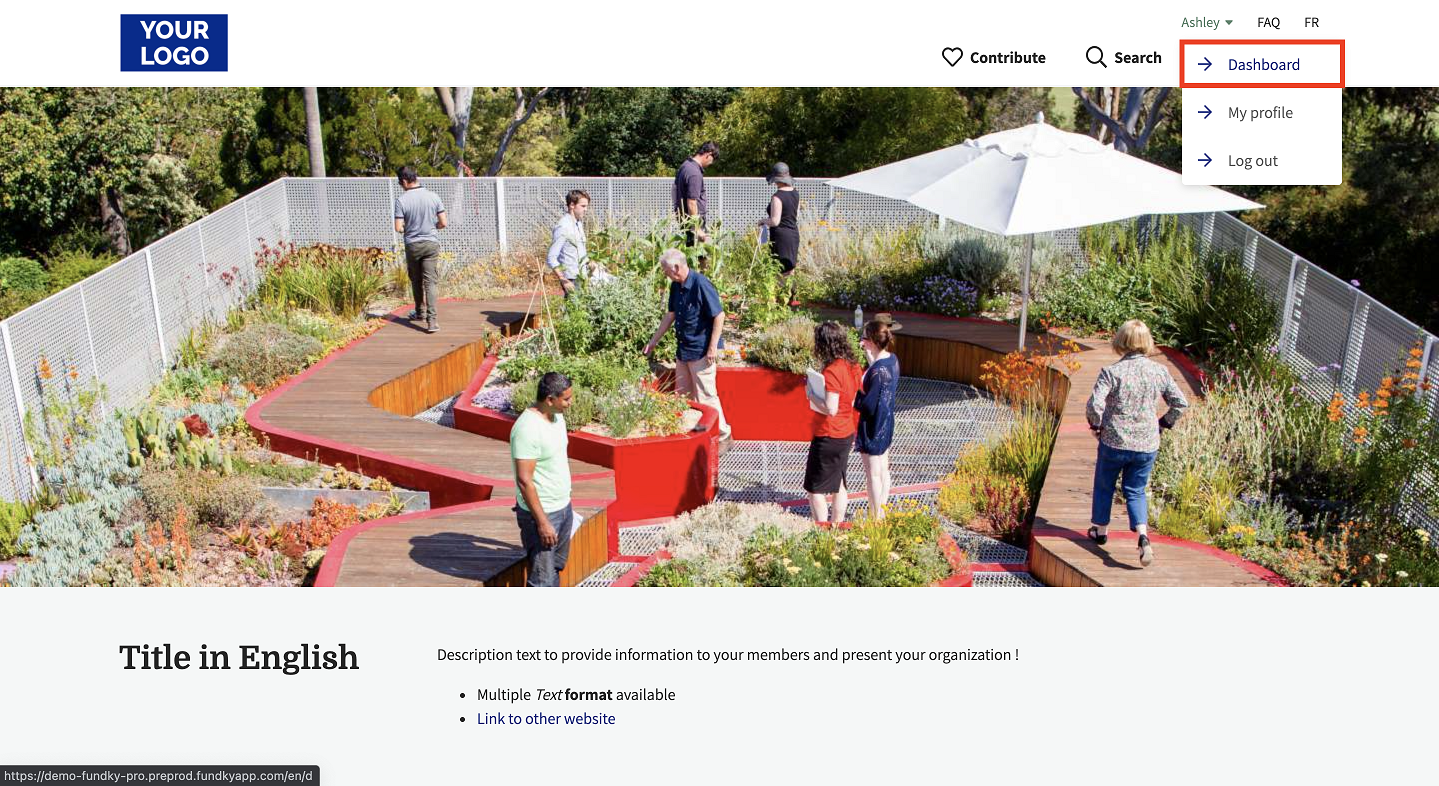
3. Click on Campaigns in the left menu.
4. Click on the Edit icon next to the campaign that contains the team you would like to manage.
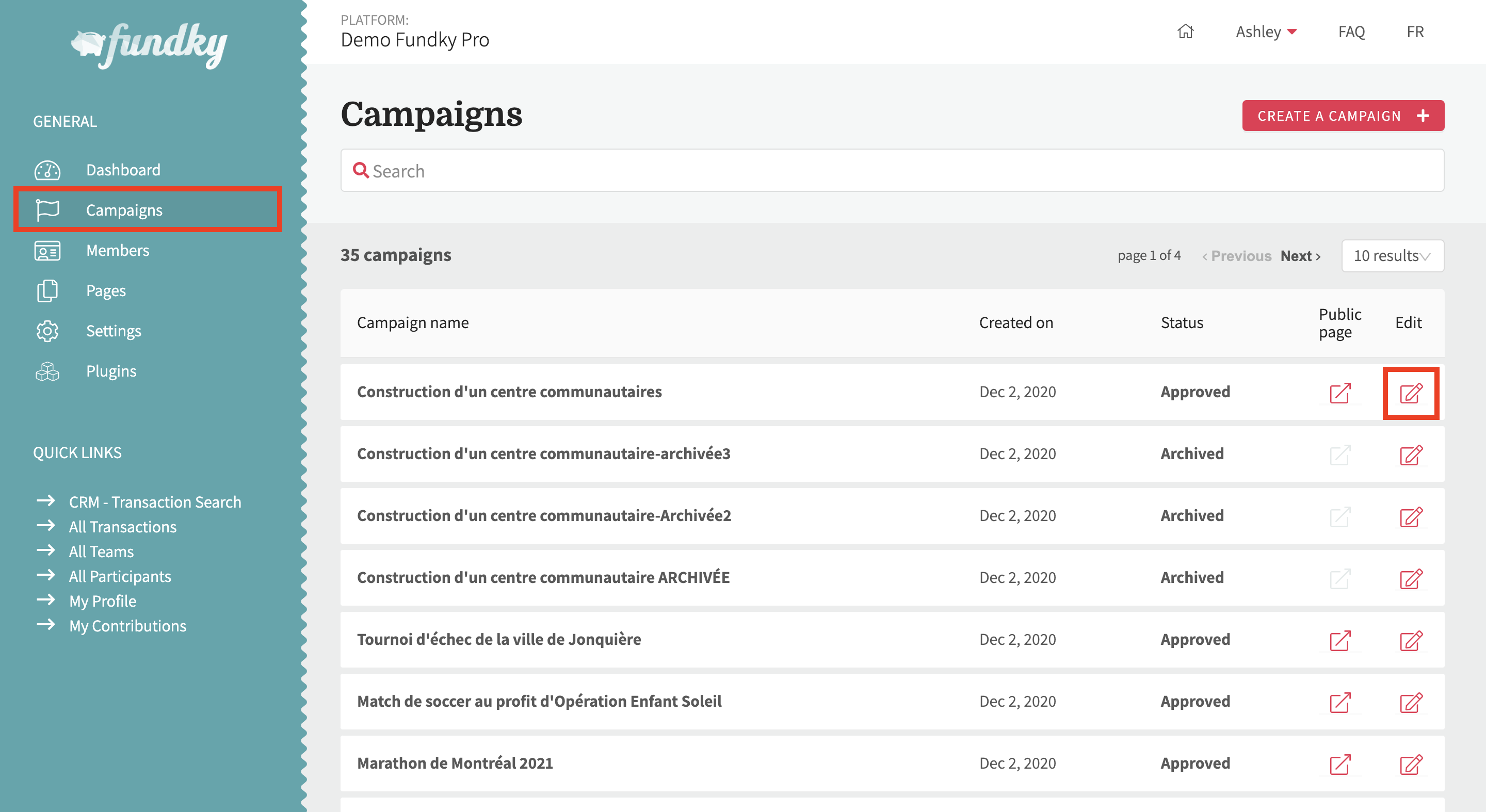
5. Click on Settings in the left menu.
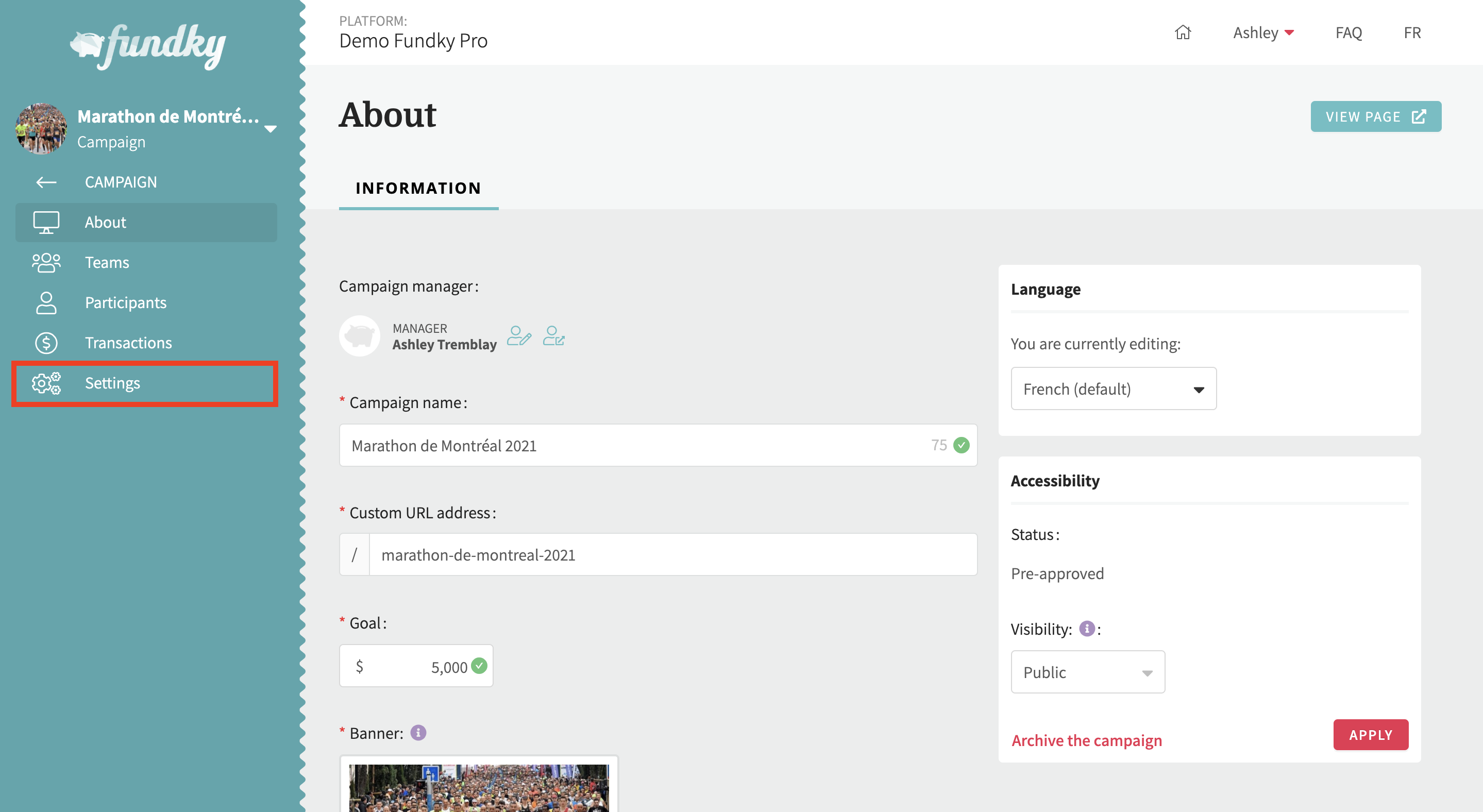
6. You are automatically taken to the Registrations settings page. In the Limit the number of participant(s) to: … per team section, enter the number of your choice.
7. Click on Save to save your changes.
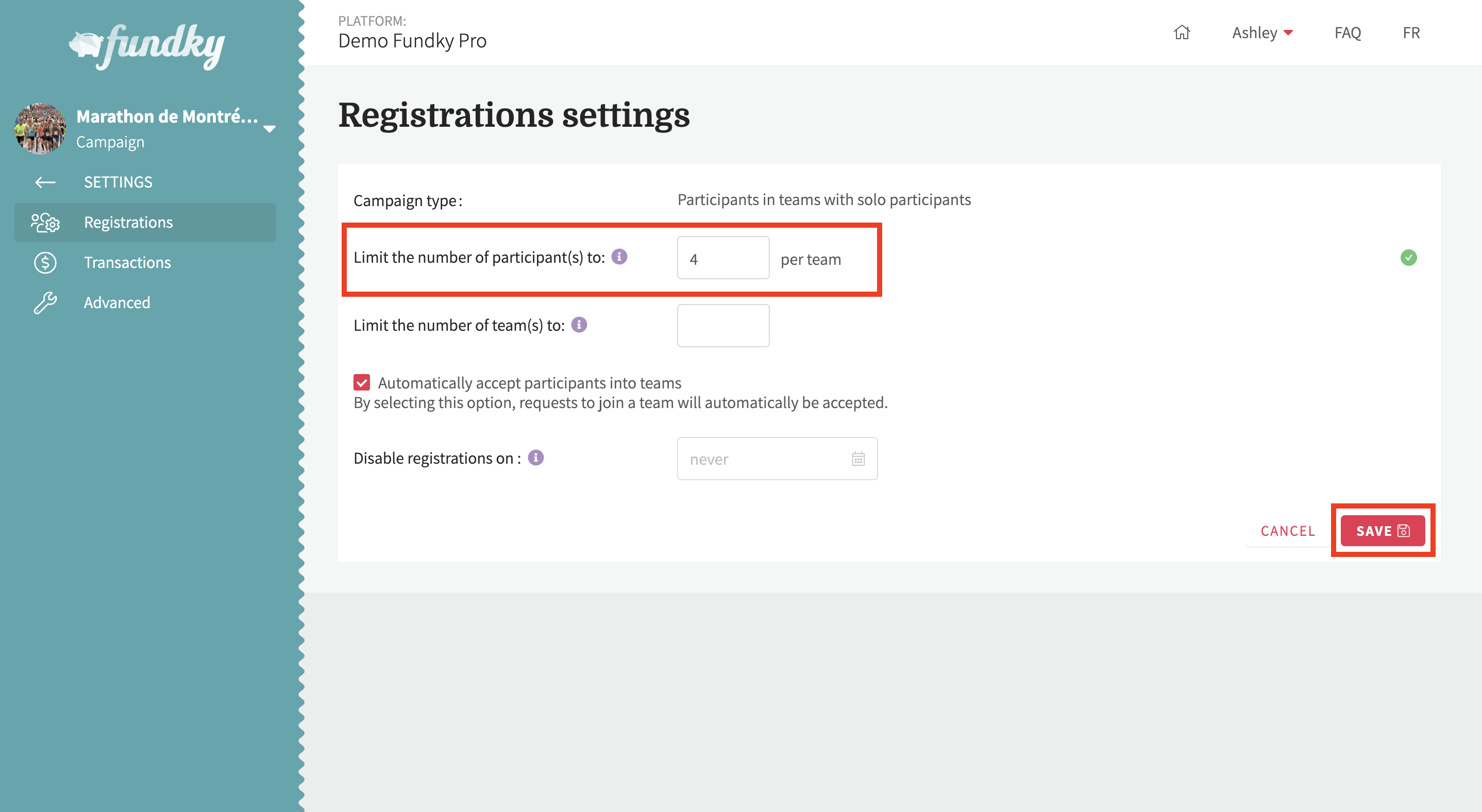
IMPORTANT: If you leave this field blank or enter 0, the number of participants per team will be unlimited.

