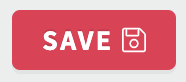Edit my participant page
Platform
Raphaël Lapointe
Last Update 3 jaar geleden
Want to make changes to your participant page?
Here’s how:
1. Log in to your Fundky Connect account on the platform's homepage.
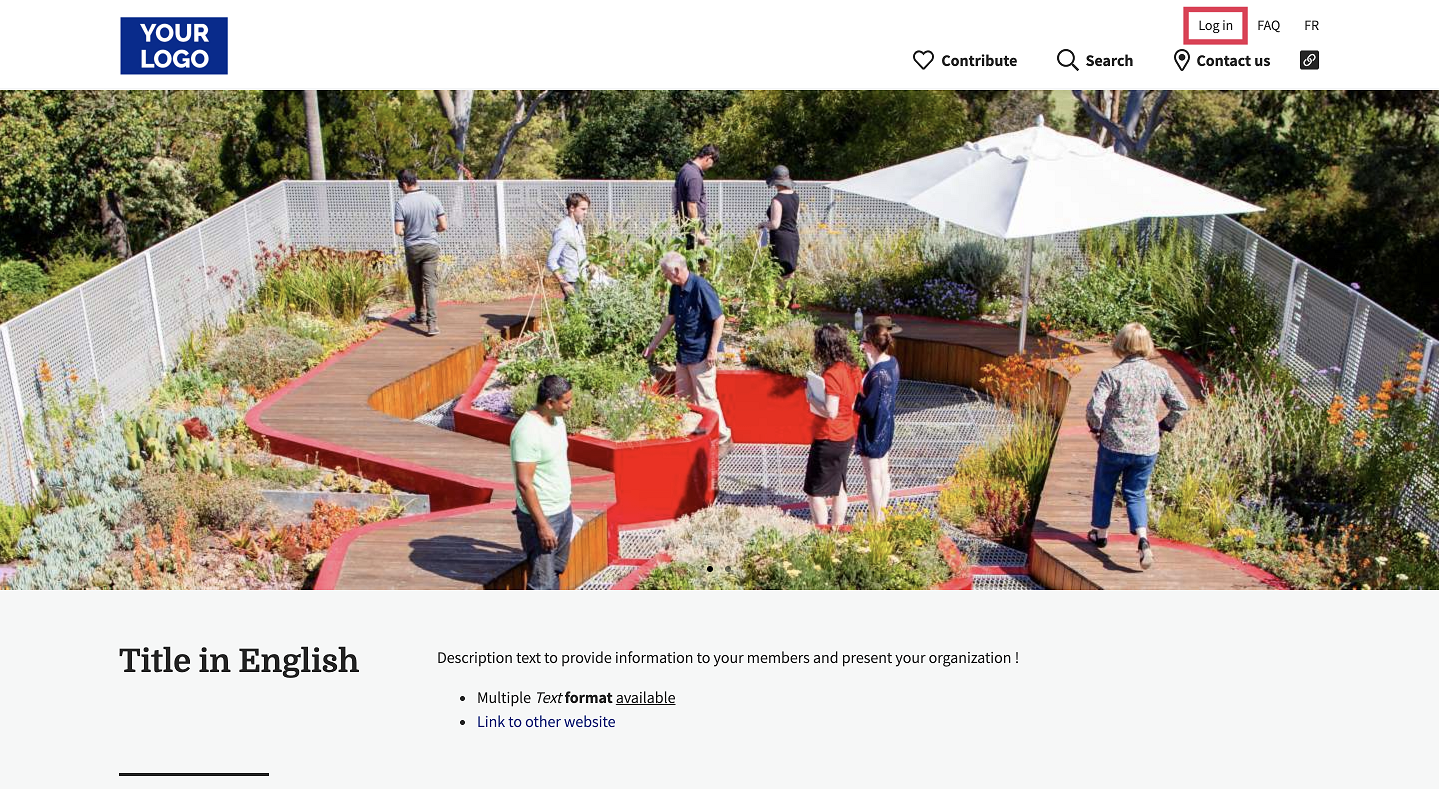
2. Once logged in, place your cursor over your first name in the top menu, then click on Dashboard in the menu that appears.
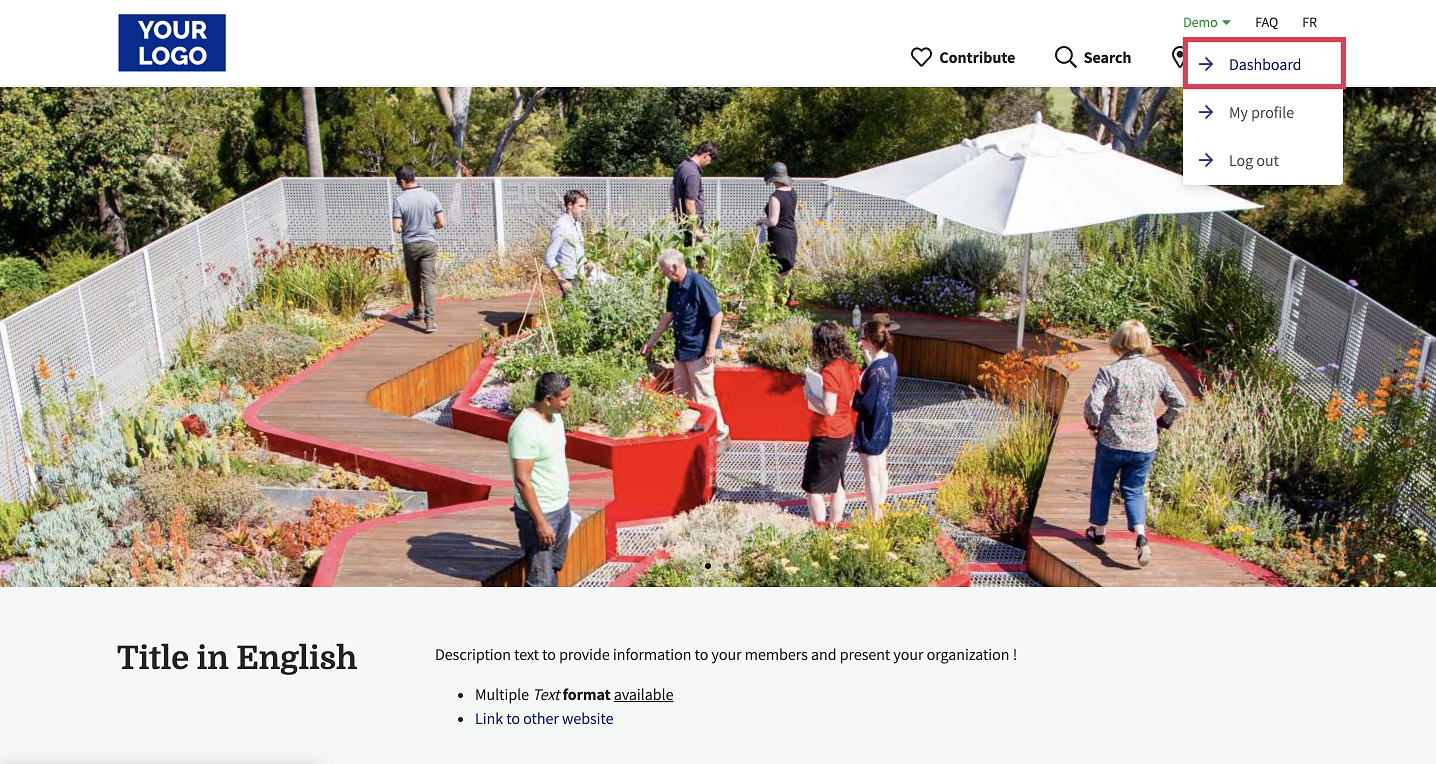
3. Click on My Contributions in the left-hand menu, under QUICK LINKS.
4. Click on the PARTICIPATIONS tab in the top menu. Here you will see all your campaign registrations.
5. Click on the edit icon next to the participant page you want to modify.
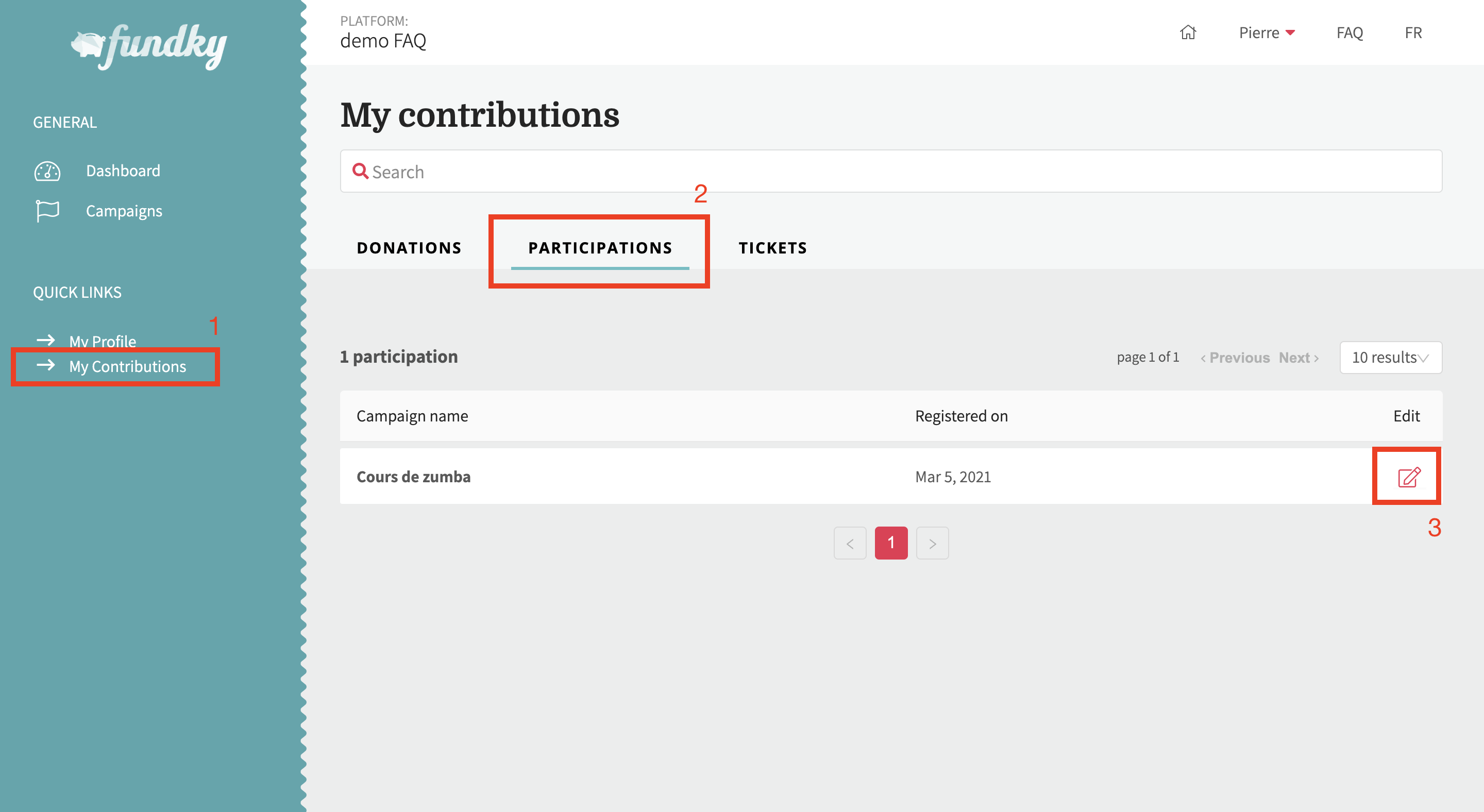
6. You can edit the following:
- Team (only if you are the team captain). In the Team section, click on the pencil icon to edit your team.
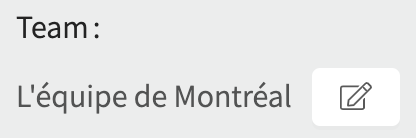
- Donation goal (if applicable). If the box is grayed out, you cannot change the goal because the campaign manager has assigned a fixed goal to each participant. In the Goal section, enter the amount of your choice.
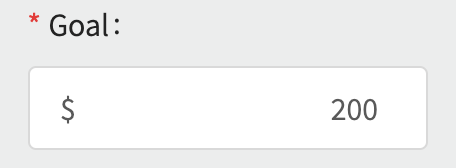
- Avatar: In the Avatar section, upload your photo. To learn more about the profile photo specifications, click here.
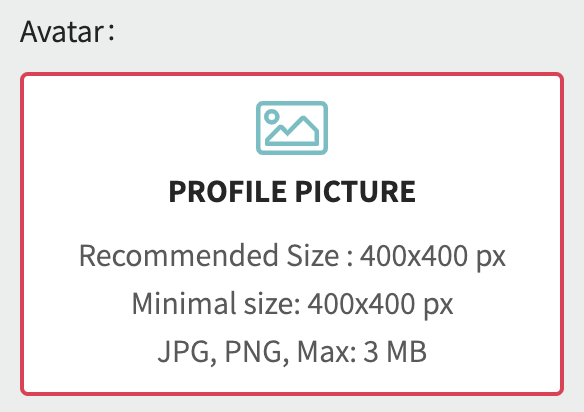
- Description: In the Description section, write the desired text.
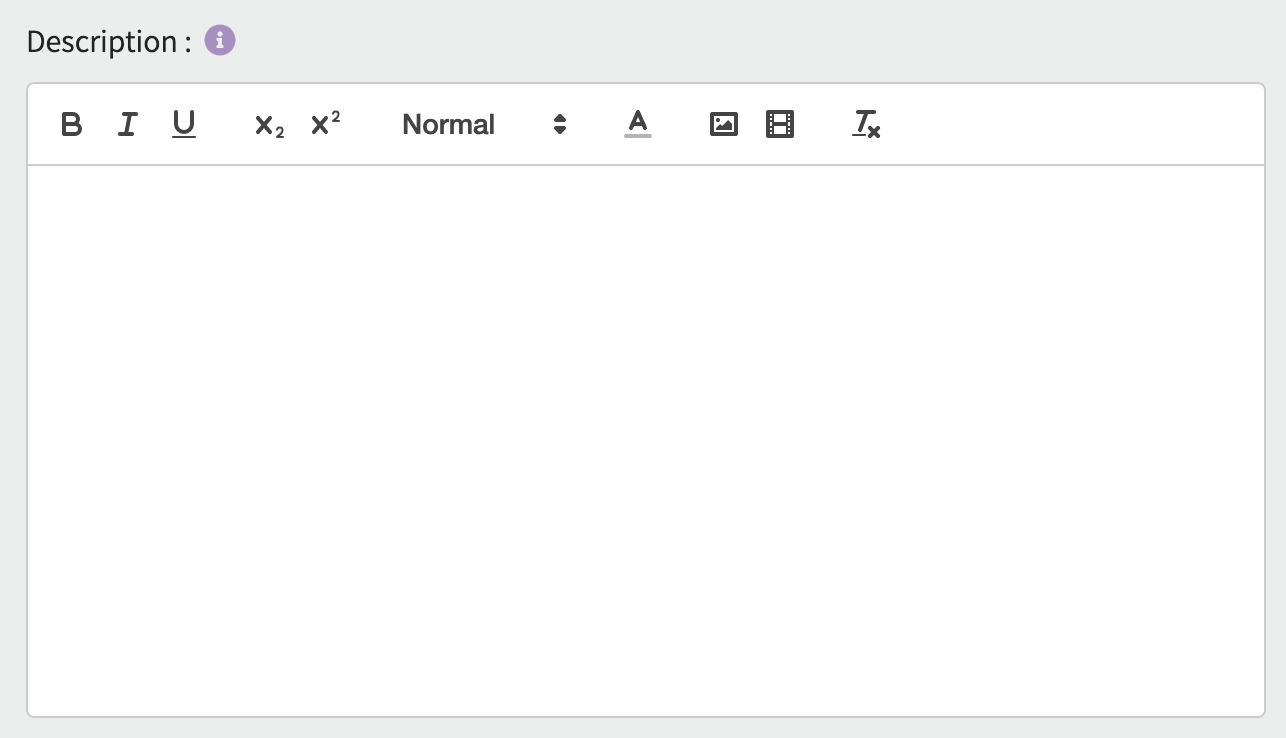
You can change some information depending on the language using the Language box in the right column.
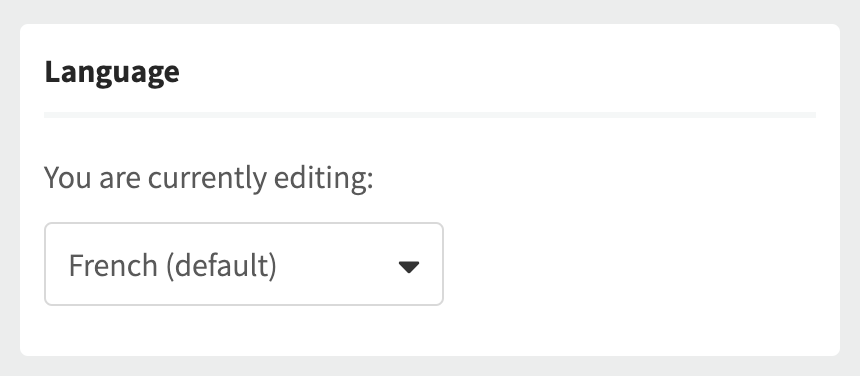
7. Click the Save button at the bottom of the page to save your changes.