Add an image in my description (participant)
Platform
Raphaël Lapointe
Last Update vor 3 Jahren
Images are a great way to liven up your participant page!
Simply follow these instructions to add one or multiple images to your page.
1. Log in to your Fundky account on the platform where the campaign you’re participating in is hosted. Simply click on Log in in the top menu and enter your login information.
OPTION 1 - You are already on your participant page
A. Click on the shortcut link Edit profile located to the right of the section title About me. You will automatically be redirected to your public page’s administration.
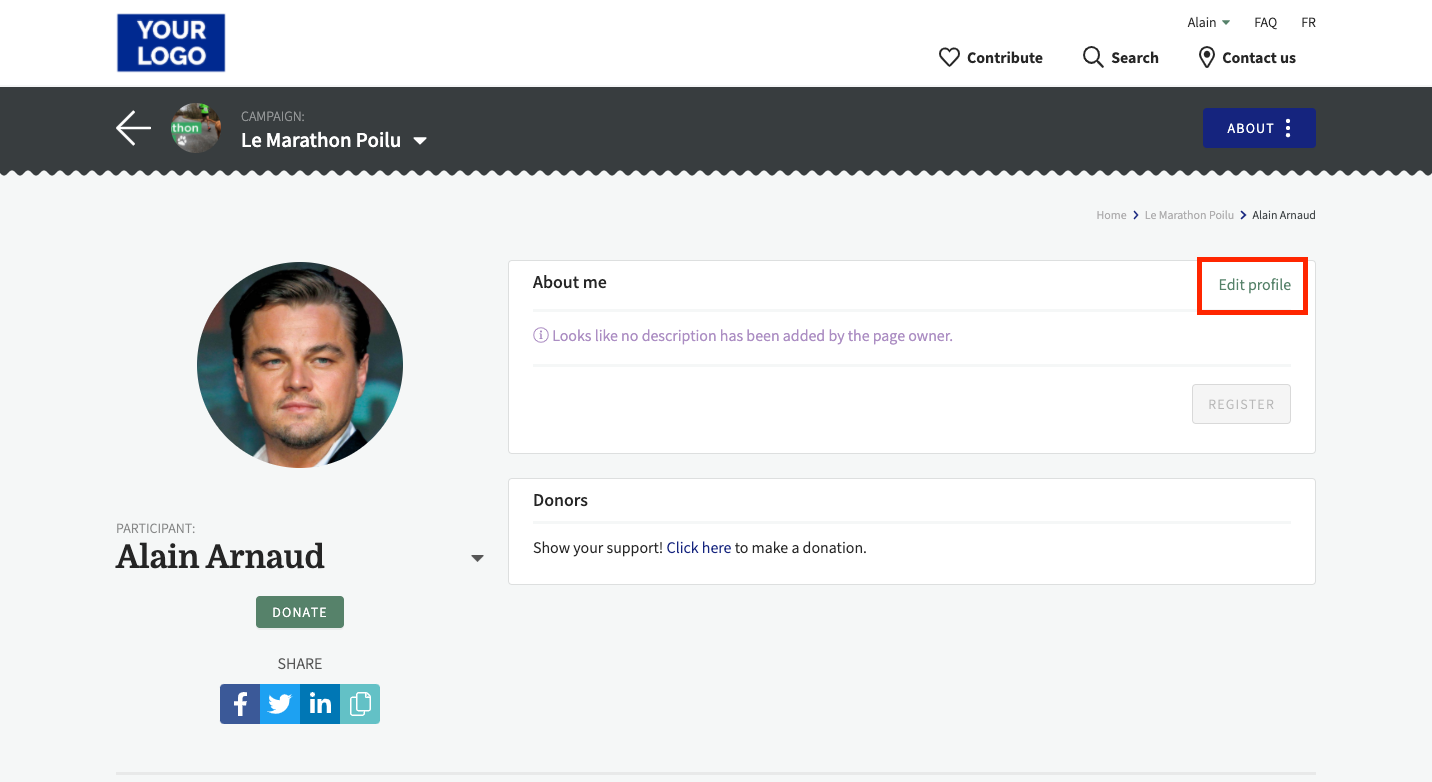
OPTION 2 - You aren’t already on your participant page
A. Hover your mouse over your name located in the top menu, and click on Dashboard from the menu that appears.
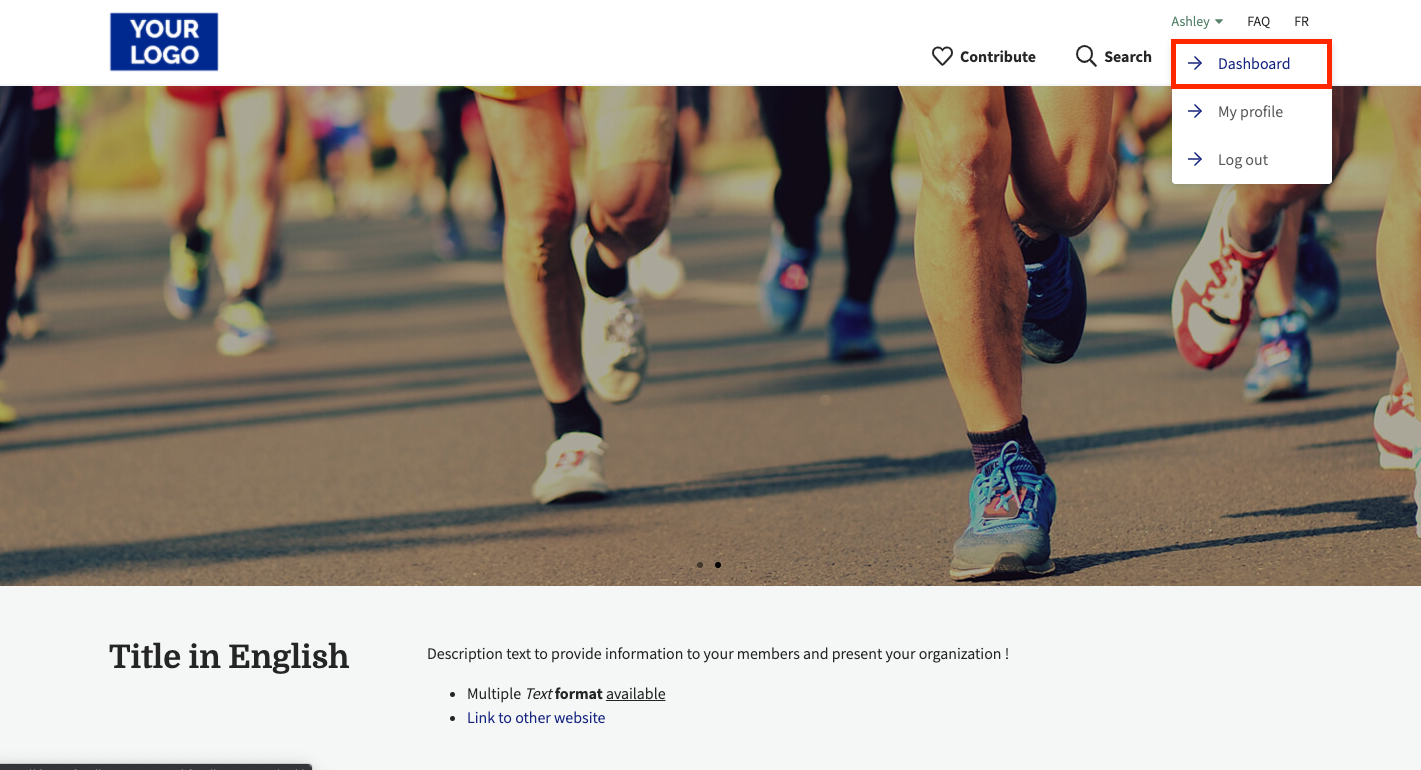
B. Once you’re in your dashboard, click on My Contributions in the left menu.
C. Then, click on PARTICIPATIONS; there, all the campaigns you are participating in will be listed. Click Edit next to the campaign associated with the page you want to edit.
3. Once you’re in the administration of your participant page, scroll down to the Description section.
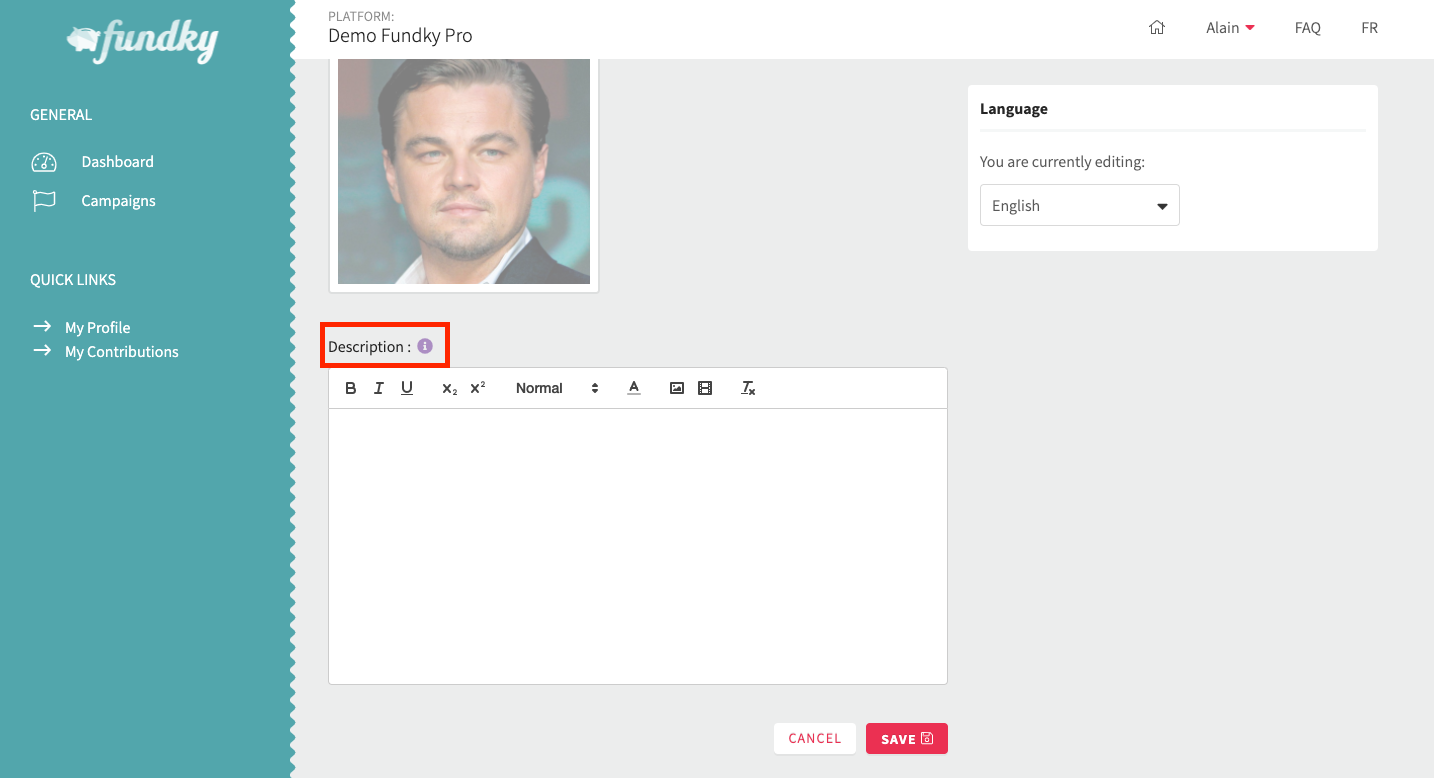
4. Locate where you want to add your image in your description. Once you’ve located the spot, place your cursor there and click the media icon from the menu. A pop-up field where you can paste the link to your image will appear.
Note: you can only add an image using a URL address. If your image isn’t associated with any link, you can add it on https://imgur.com/ to generate one.

5. To add a link on your image, select your image by highlighting it with your cursor. Click on the icon to link an URL address to the selected section in your description, then add the URL in the designated field.
6. Click on Save to keep your changes.
Tip: Once your changes have been saved, click on the View profile button in the top right corner of the page to get a preview of your page.

