Change the donation thermometer’s display
Platform
Raphaël Lapointe
Last Update 3 years ago
You want to change where the thermometer appears on your campaign page and subpages? For example, you would like to hide the thermometer on a campaign page?
Here’s how you can do so:
1. Log in to your Fundky account on the platform where you’ve created the campaign.
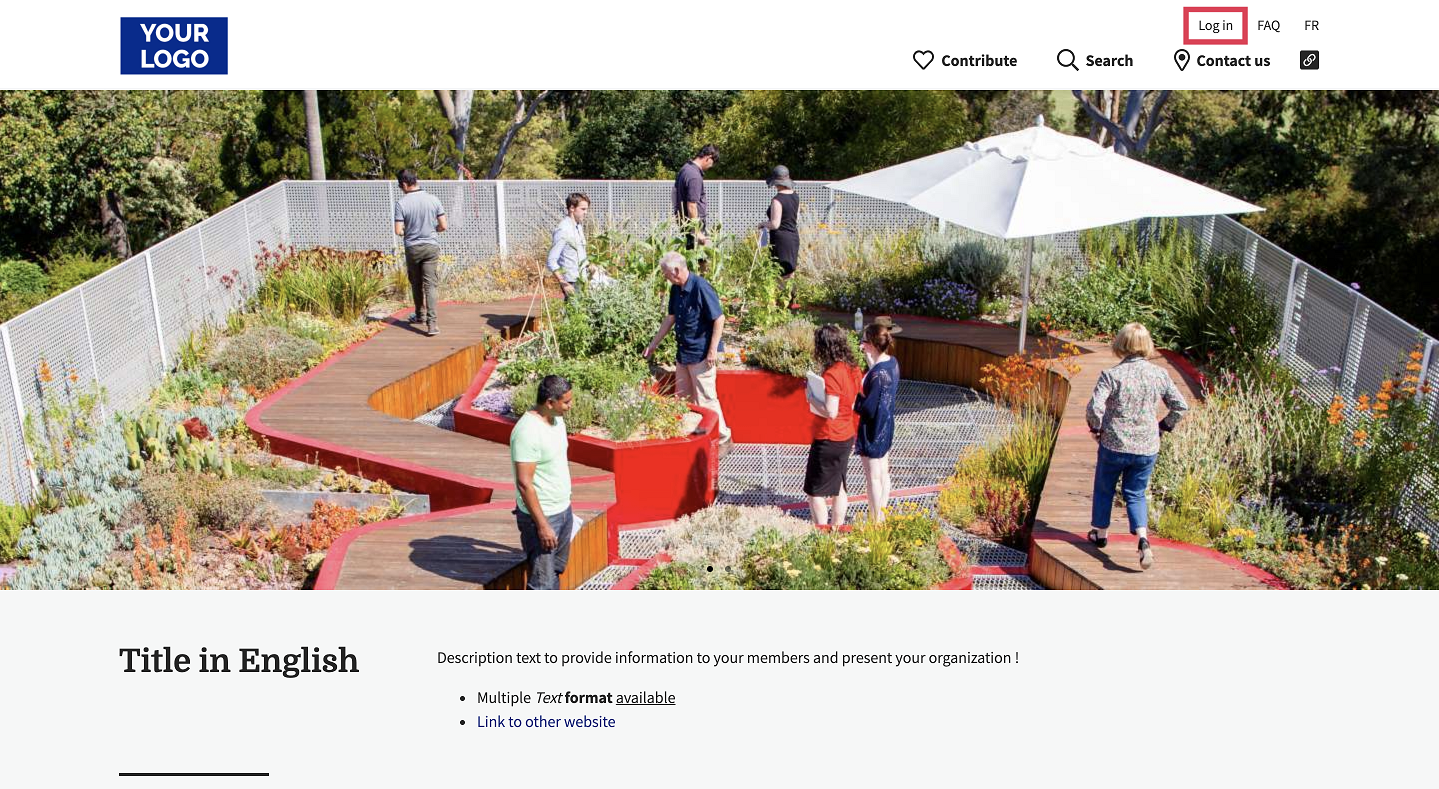
2. Once you’re logged in, place your cursor on your name in the top menu, and then click on Dashboard in the menu that appears.

3. In the left menu, click on Campaigns.
4. Then, click on the edit icon next to the campaign you want to modify.
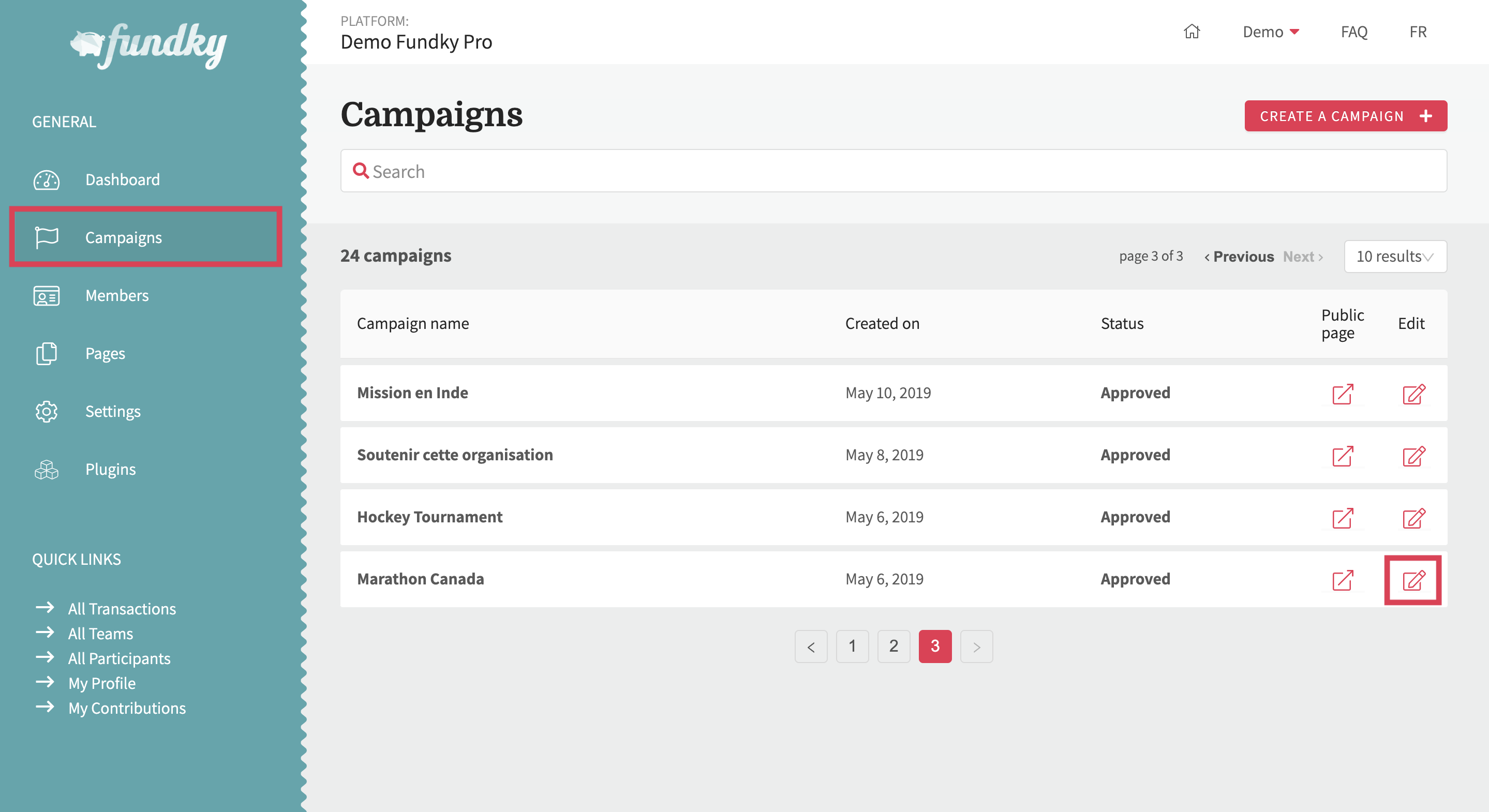
5. Click on Settings in the left menu.
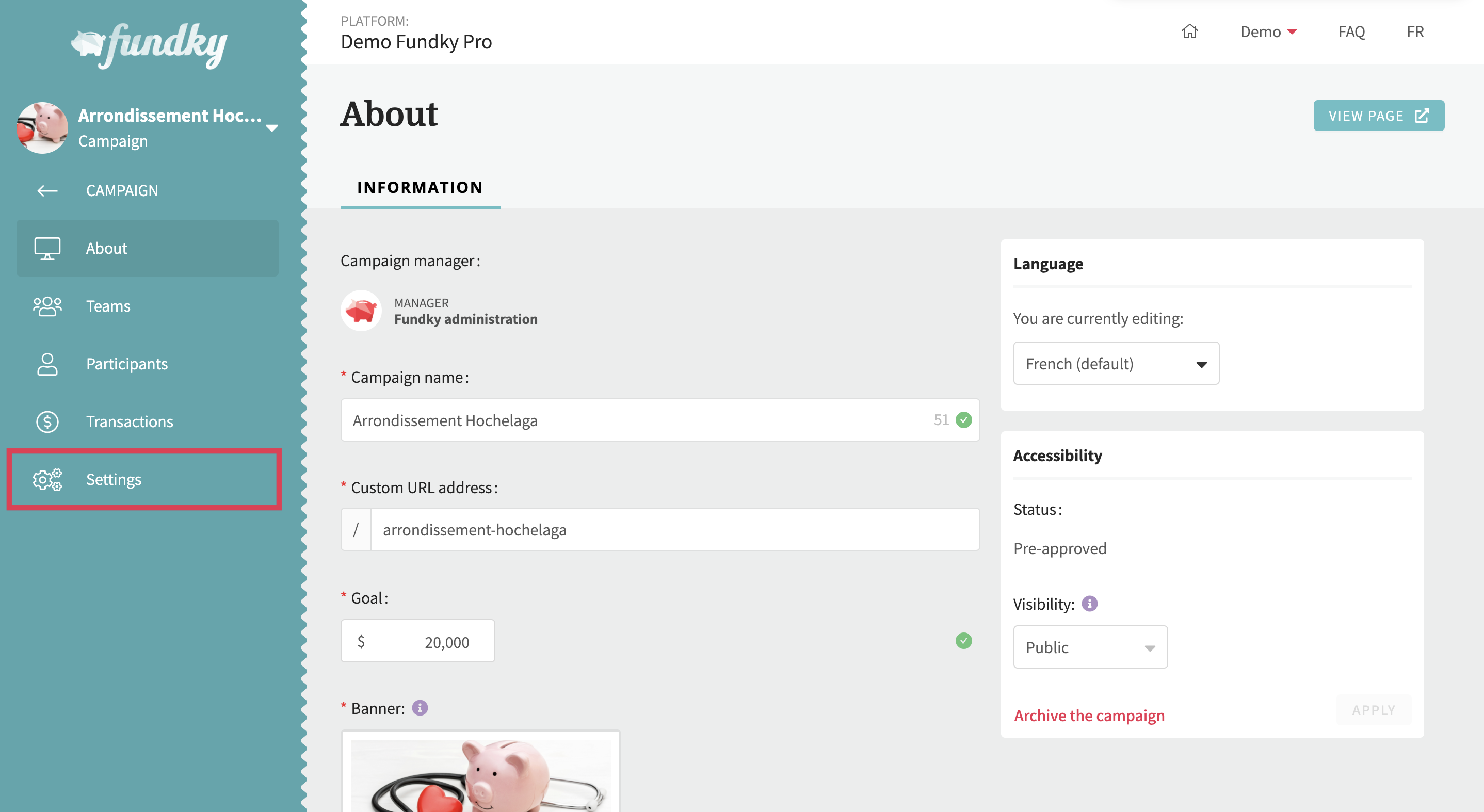
6. In the left menu, click on Transactions.
7. In the Donations section, click on the Donations menu to open it. Locate the “Show thermometer on:” setting and choose one of the following options:
- Campaign page and subpages (default): this is the default option that is automatically applied to your campaign pages. The thermometer appears on your campaign page, team pages and participant pages (if applicable)
- Subpages only: the thermometer will no longer appear on the main page of your campaign, only on the pages of teams and participants (if applicable)
- Campaign page only: the thermometer will only appear on the main page of your campaign and not on the team and participant pages (if applicable)
- Hide on all pages: the thermometer will no longer appear on any page of your campaign (main page, team page and participant page)
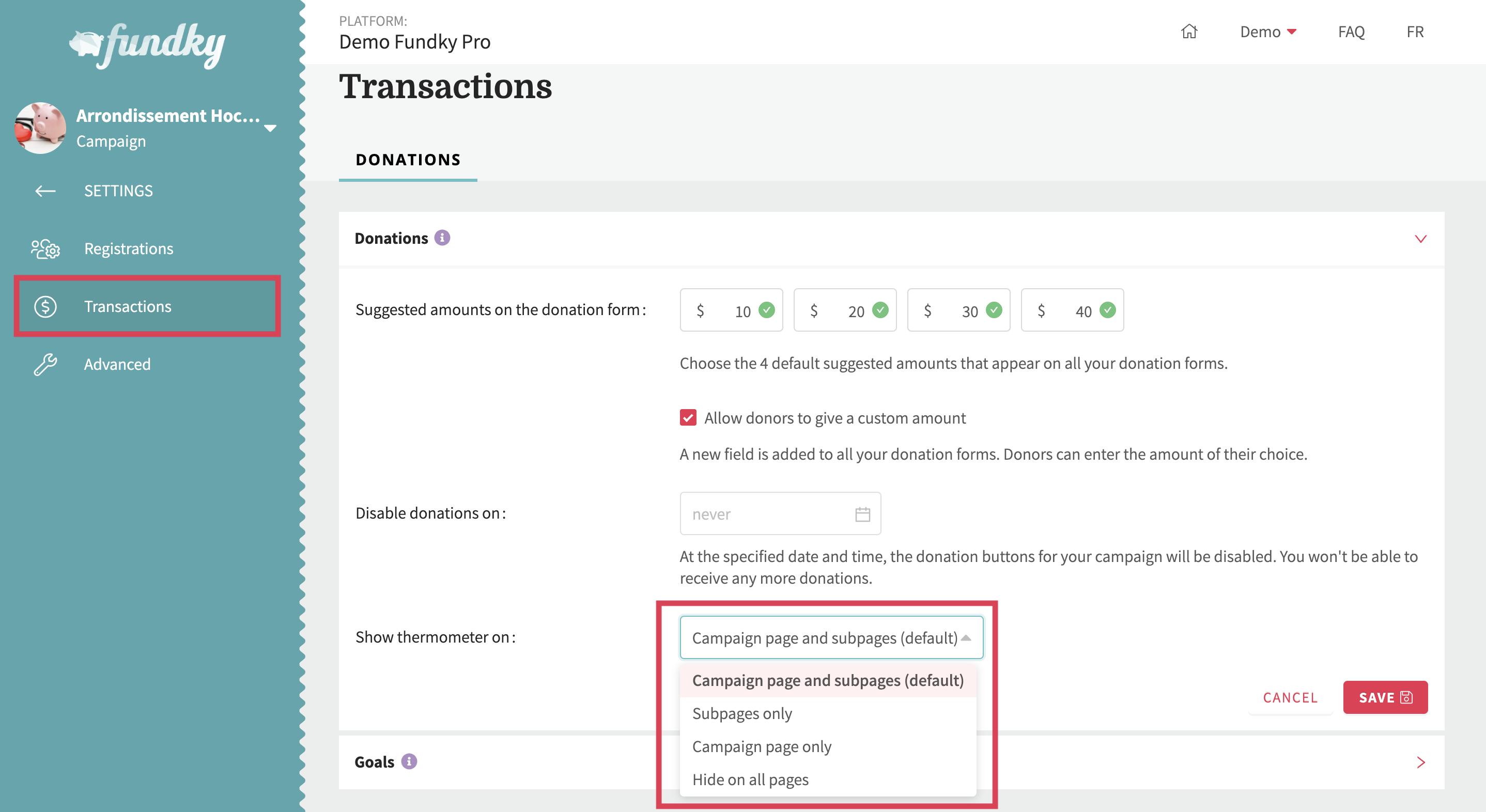
8. Click on Save to keep your changes.
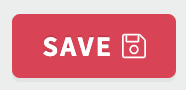
Congratulations! You have changed how the donation thermometer appears on your campaign.

