Change a campaign banner
Platform
Raphaël Lapointe
Last Update 3 năm trước
You would like to change the banner image that appears on a campaign page?
Here's how to do it:
1. Log in to your Fundky account on your platform.
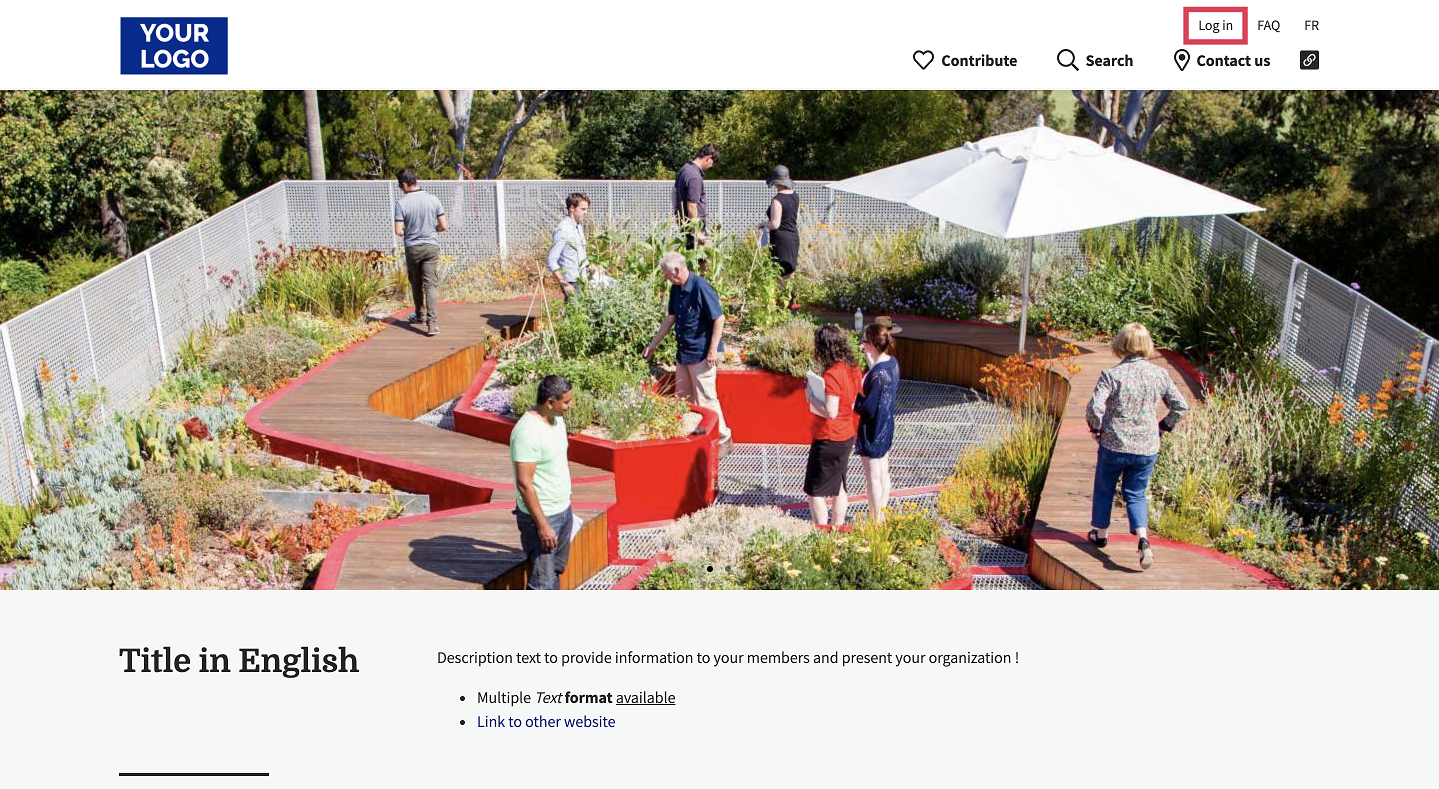
2. Once you’re logged in, place your cursor on your name in the top menu, and then click on Dashboard in the menu that appears.
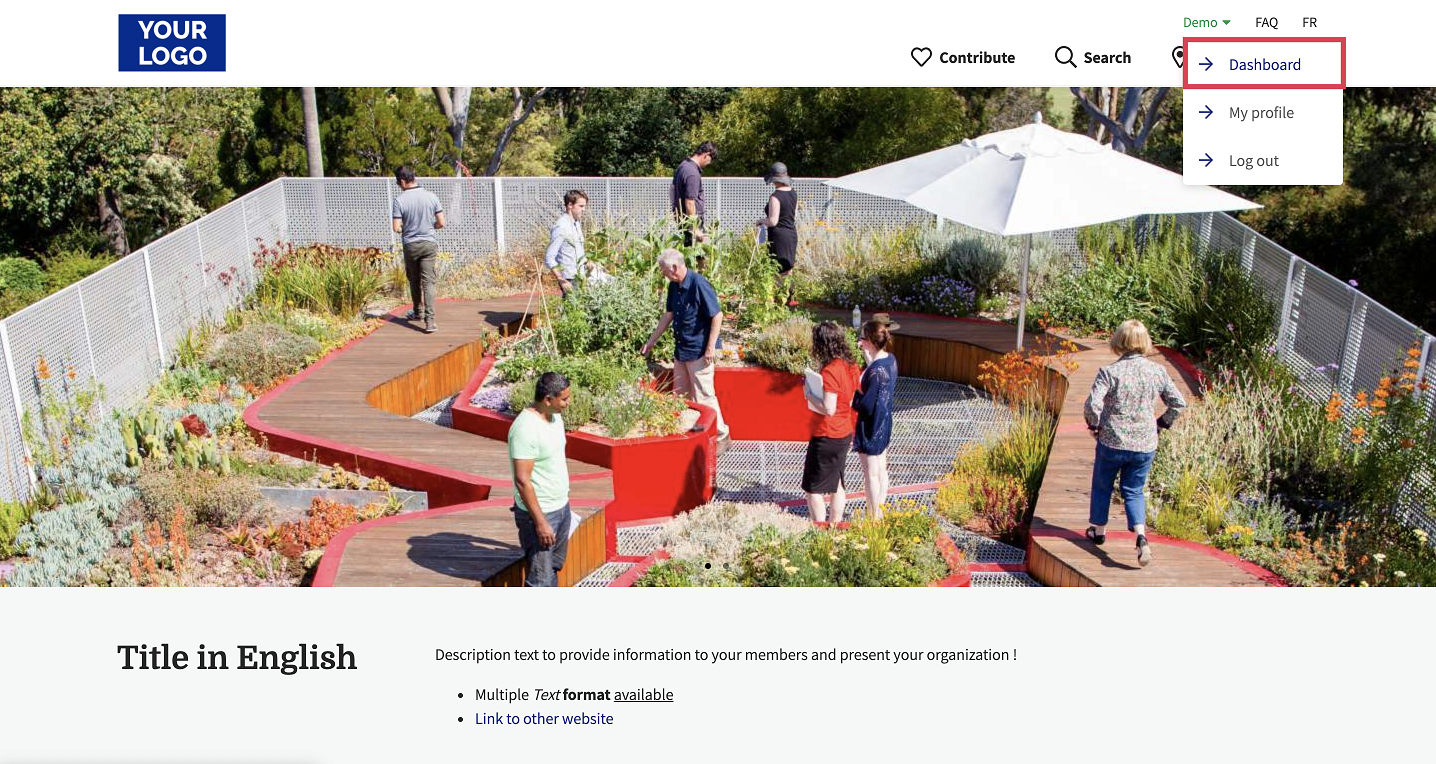
3. Then, click on Campaigns in the left menu.
You will see the list of your campaigns. You can now edit the campaign of your choice by clicking on the icon under the Edit column.
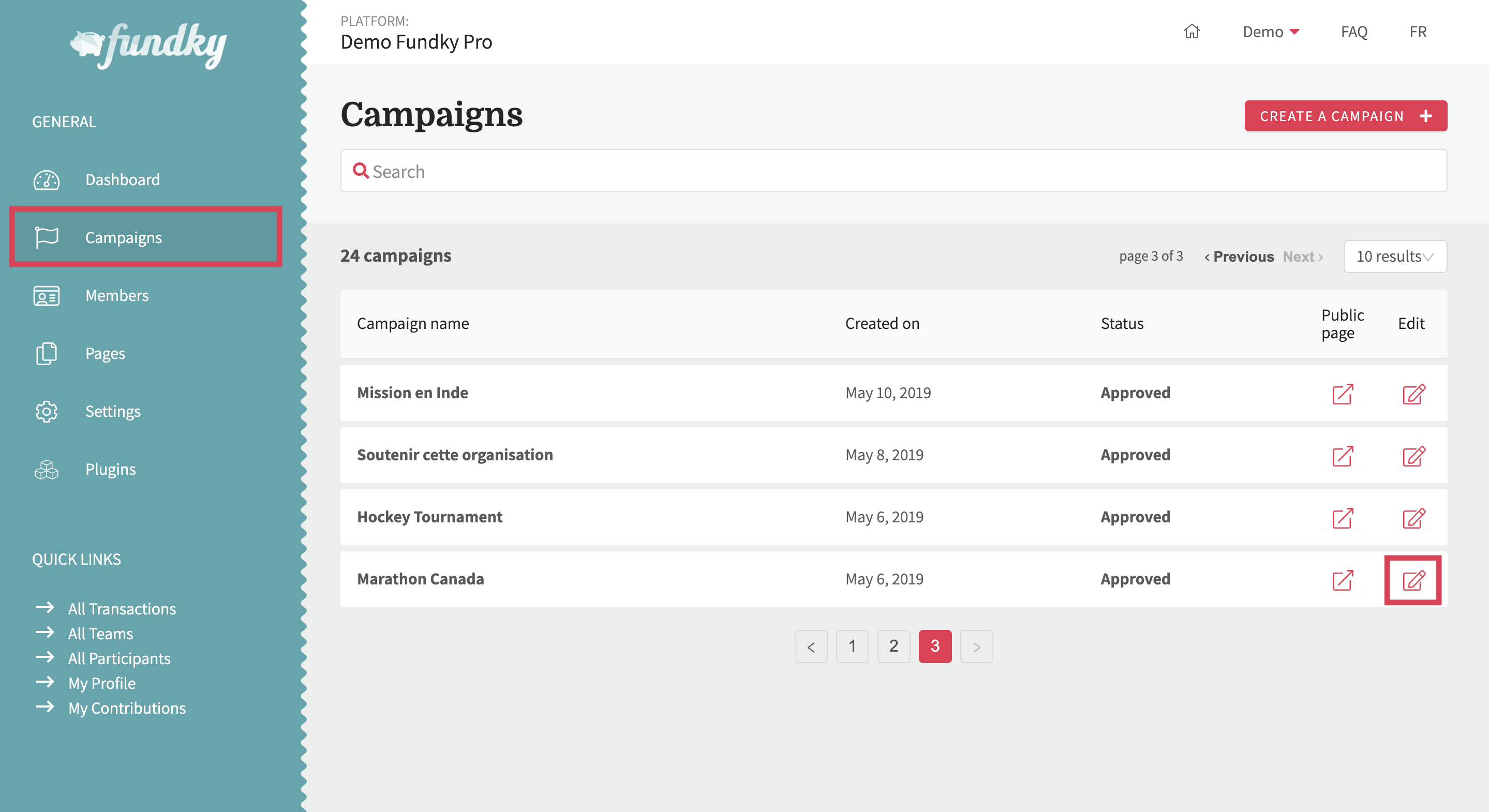
4. In the About section, under Banner, click on the picture and upload a new image. Make sure your image complies with the size and format guidelines.
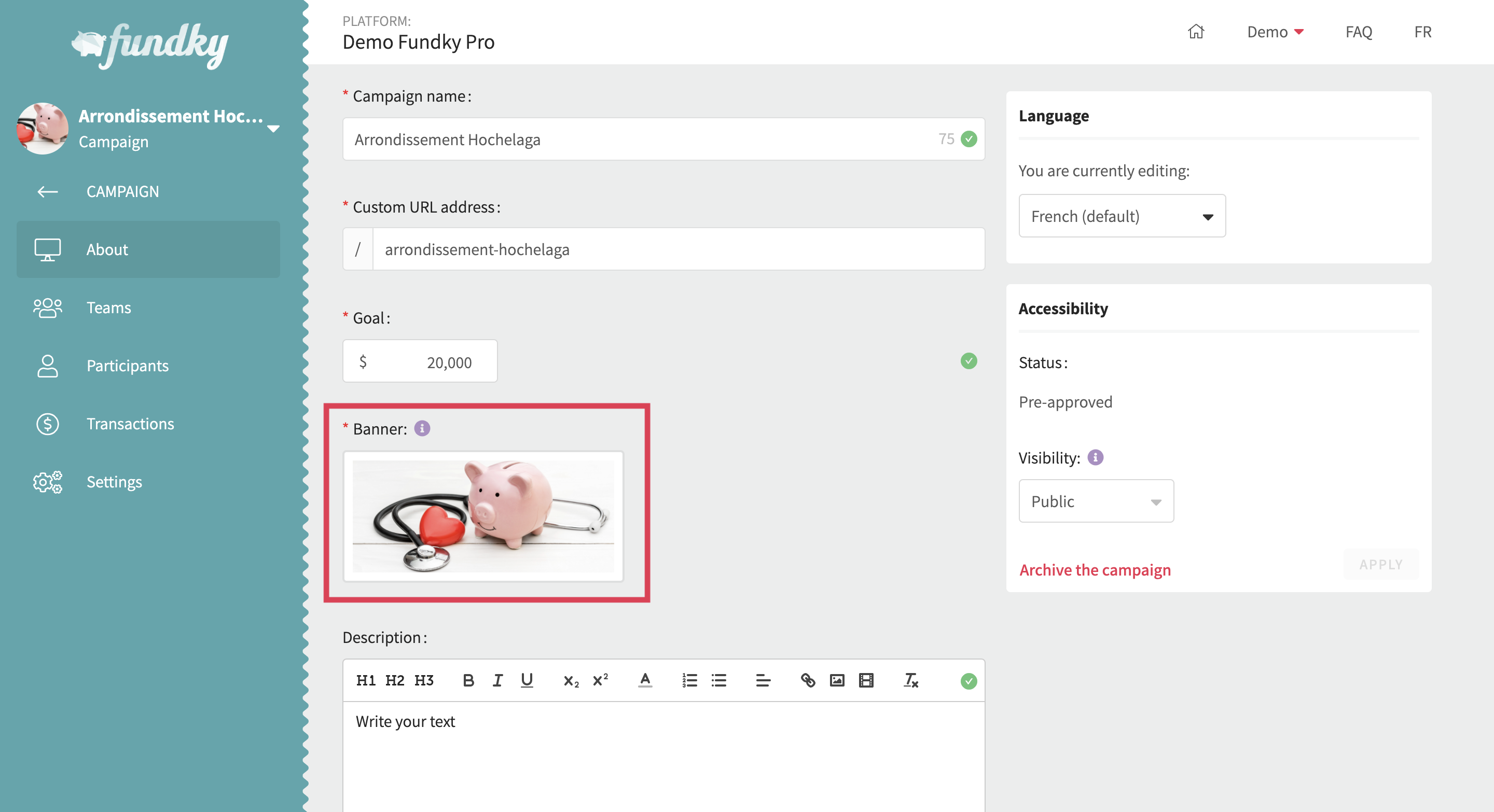
To crop your image, please refer to this article.
When you’re happy with the crop, click on Confirm crop.
5. Click on Save to keep your changes.
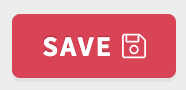
Note: You can add a banner for each language.
Locate the Language box on the right and choose the language in which you want to translate your content. Add your banner and click on Apply to save your changes.
Congratulations! Your campaign banner has been changed.
To learn more about the specifics of a campaign banner image, please see this article.

