Add a video on a campaign page
Plateform
Raphaël Lapointe
Last Update 3 years ago
Video is a great way to promote your message and your campaign.
Follow the steps below to add a video on your campaign page.
1. Log in to your Fundky account on the platform where the campaign is hosted. Just click on Log in in the top menu and fill in the requested information.
OPTION 1 - You are already on the campaign page
A. Click on the Edit campaign link to the right of the About the campaign title. You will automatically be redirected to the campaign administration.
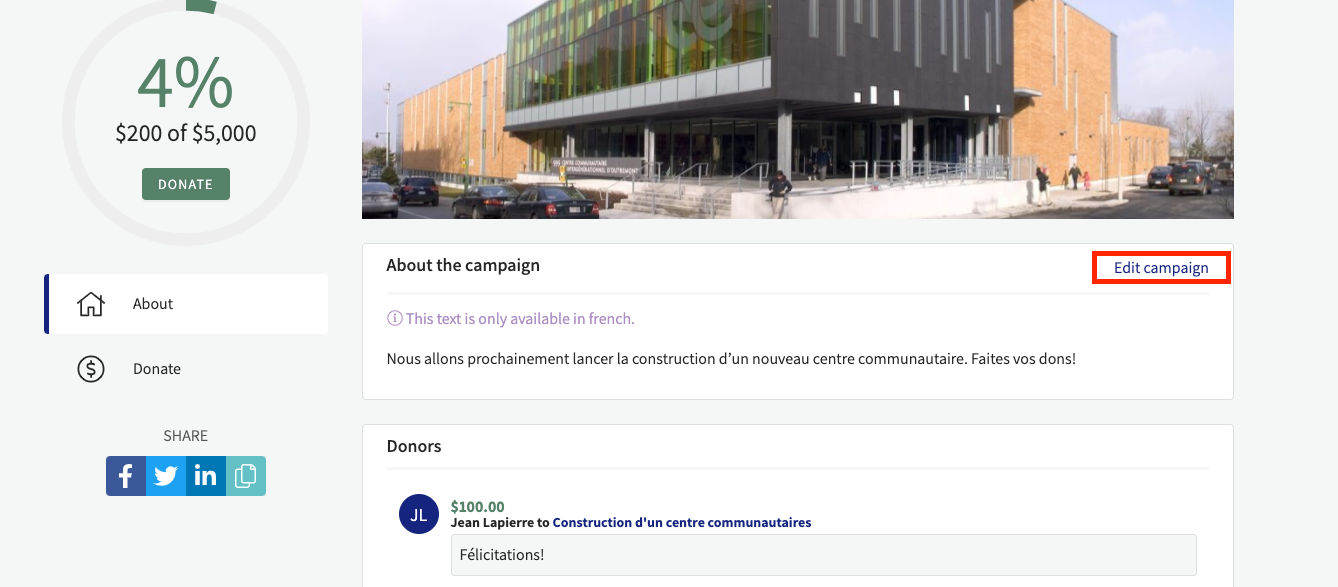
OPTION 2 - You are not already on the campaign page
A. Place your cursor on your name in the top menu, and click on Dashboard from the menu that appears.
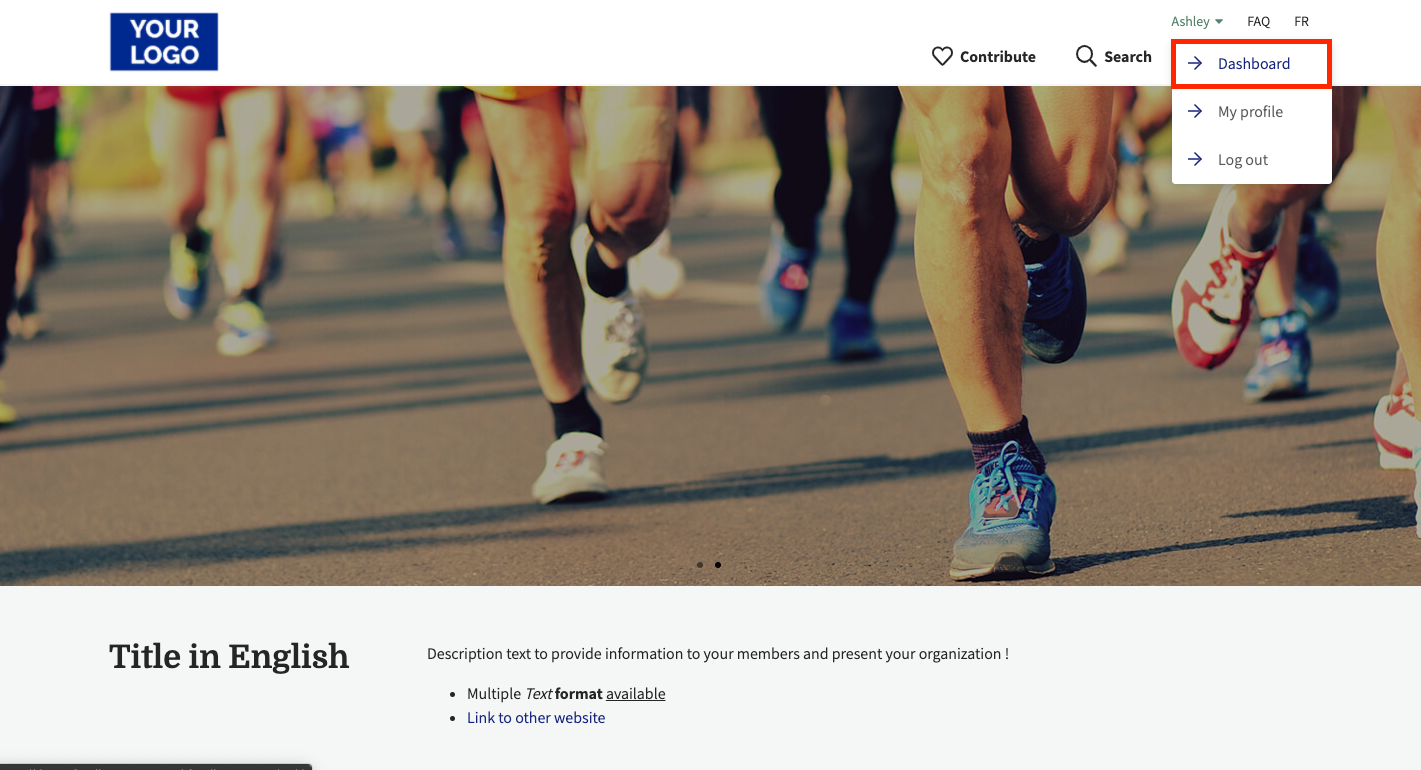
B. Once on your dashboard, click on Campaigns from the left menu.
C. Click on the Edit icon next to the campaign you want to add a video to. You will be redirected to the campaign's administration.
3. In the About section from the left menu, scroll down to the Description section.
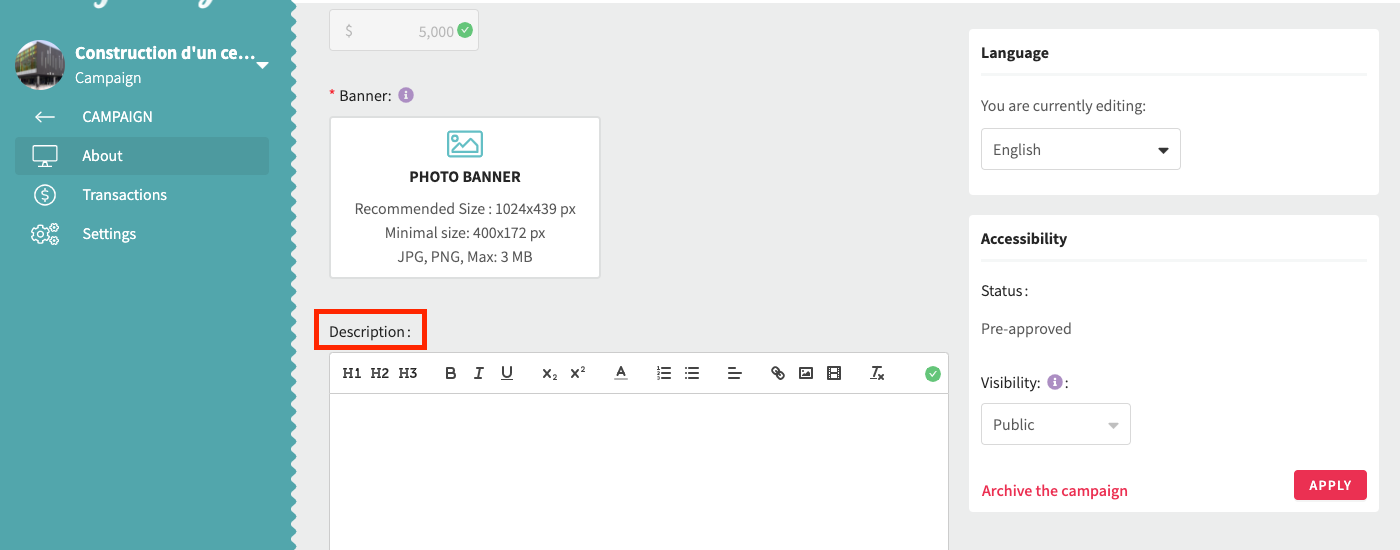
4. Locate where you want to add the video, and then click on the media icon. A field where to paste the URL of the video will appear. Add your video your URL and hit Enter.
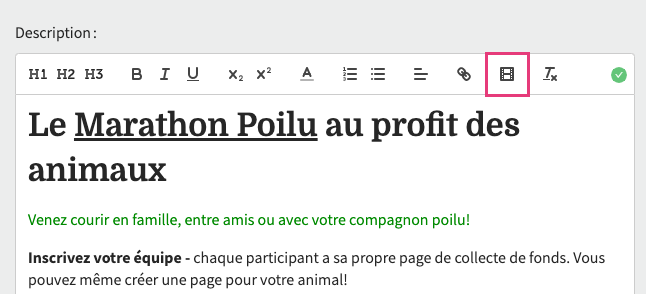
5. Click on Save to keep your changes.
Tip: After saving, click on View page in the upper right corner of the page to preview your campaign on the platform.

