Add an image with Google Images
Platform
Raphaël Lapointe
Last Update 3 年前
To add an image in your description, you can include a link from Google Images.
To do this, follow these instructions:
1. Find your image on Google Images.
2. Right click on the image and select “Open image in new tab”. The image will then be displayed on its own in a new tab.
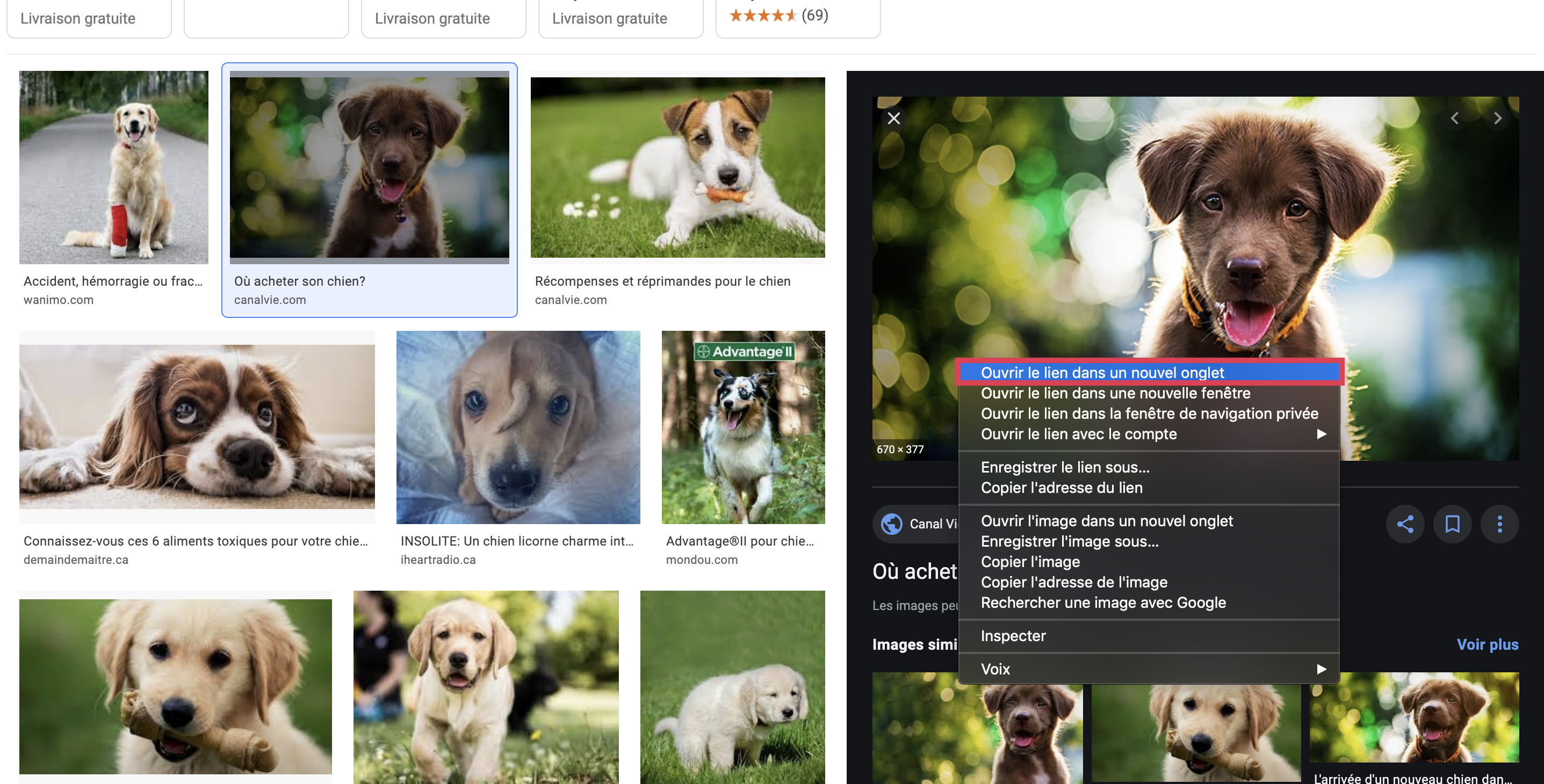
3. Select and copy the link that appears in the URL address bar.
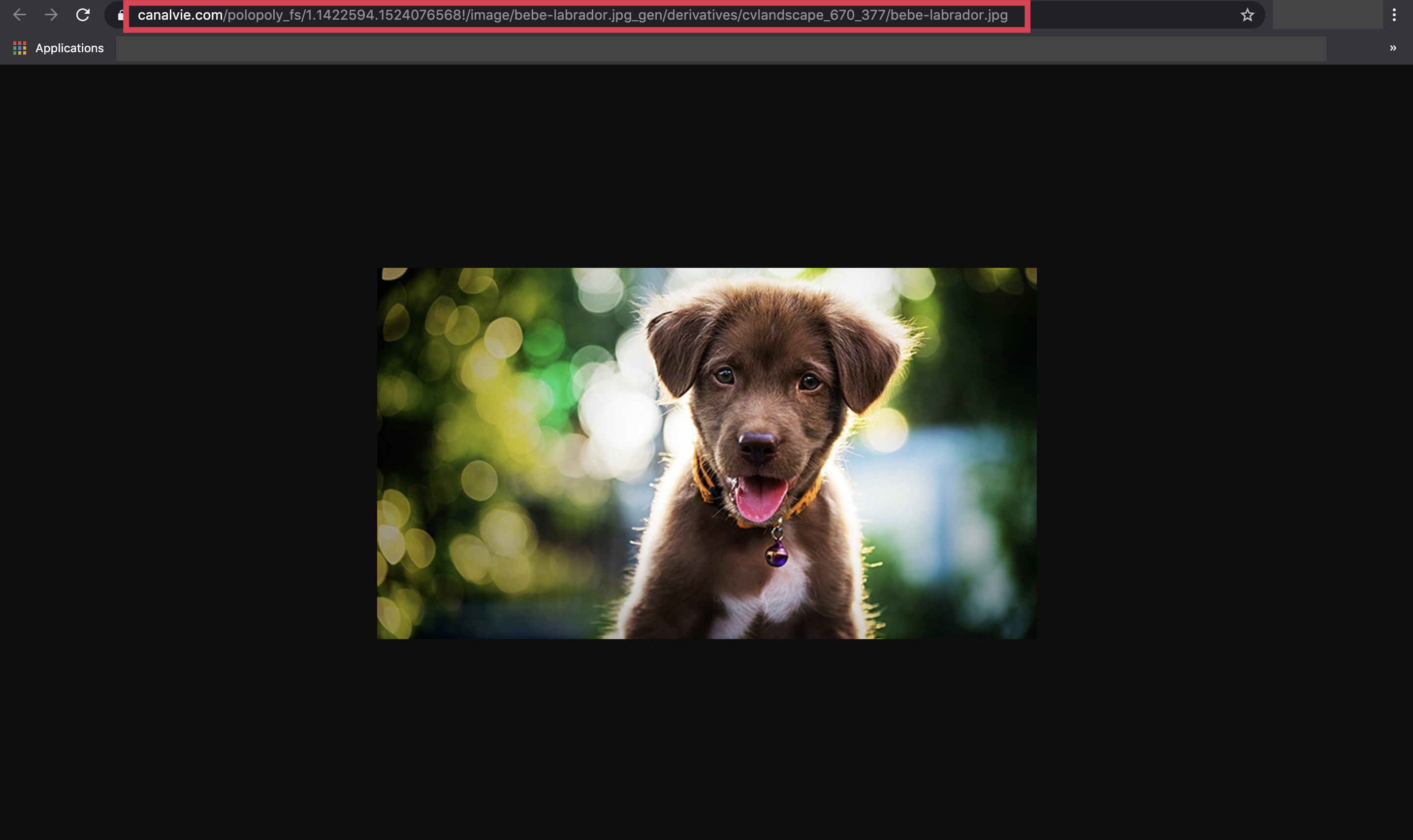
4. Go back to your Fundky administration and paste the URL address in the designated field. Click on OK, and your image will be added!
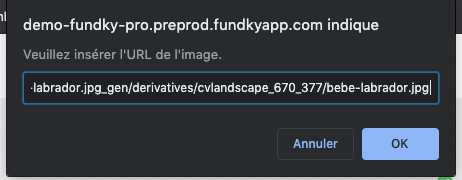
5. Click on Save to keep your changes.
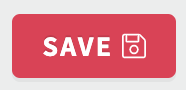
Note: For an image to appear in your description, it must be in one of the following formats: .jpg / .jpeg / .gif / .png / .svg

