Add a video on my participant page
Platform
Raphaël Lapointe
Last Update 3 jaar geleden
Video is a great way to make your participant description more interesting!
Follow the steps below to add a video in your description.
1. Log in to your Fundky account on the platform where the campaign you’re participating in is hosted. Simply click on Log in in the top menu and enter your login information.
OPTION 1 - You are already on your participant page
A. Click on the shortcut link Edit profile located to the right of the section title About me. You will automatically be redirected to your public page’s administration.
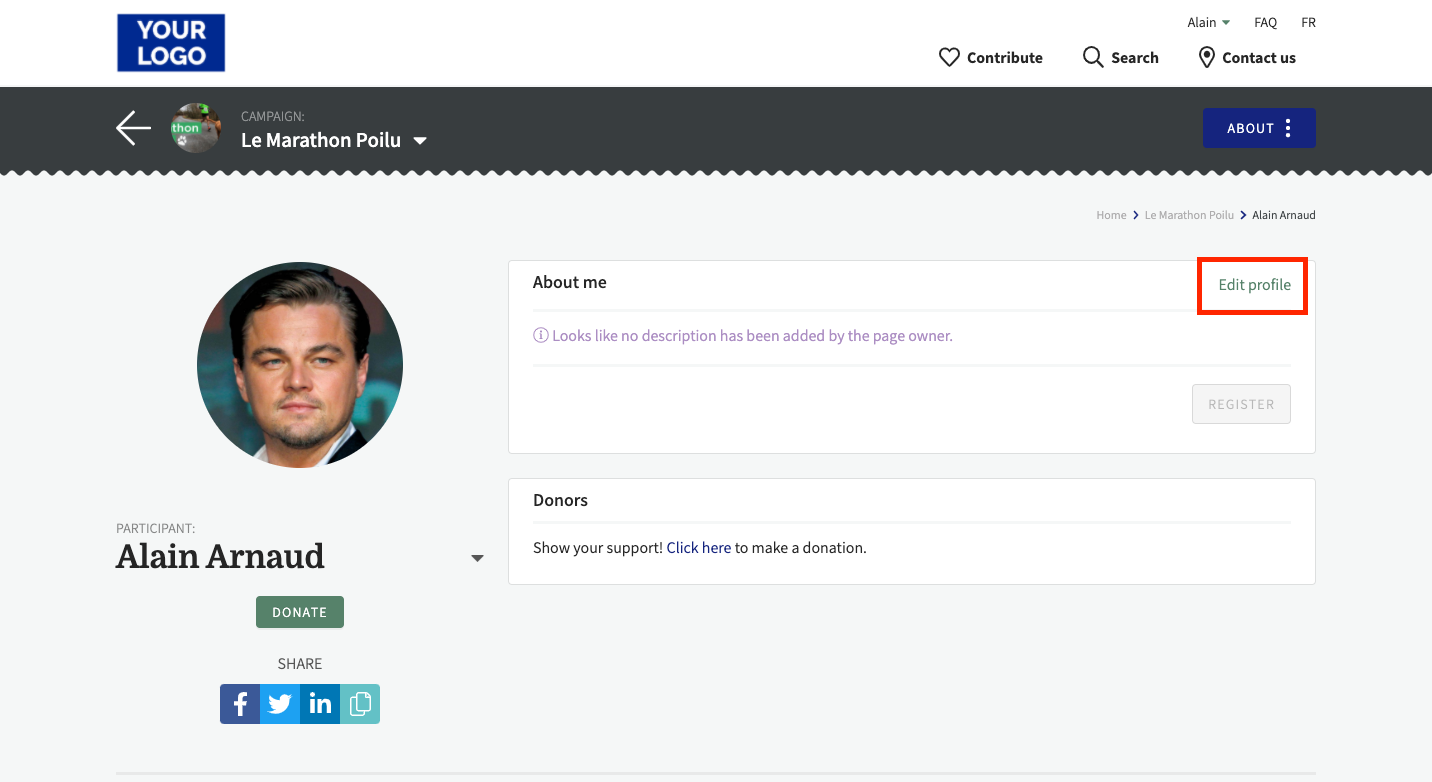
OPTION 2 - You aren’t already on your participant page
A. Hover your mouse over your name located in the top menu, and click on Dashboard from the menu that appears.
B. Once you’re in your dashboard, click on My Contributions in the left menu.
C. Then, click on PARTICIPATIONS; there, all the campaigns you are participating in will be listed. Click Edit next to the campaign associated with the page you want to edit.
3. Once you’re in the administration of your participant page, scroll down to the Description section.
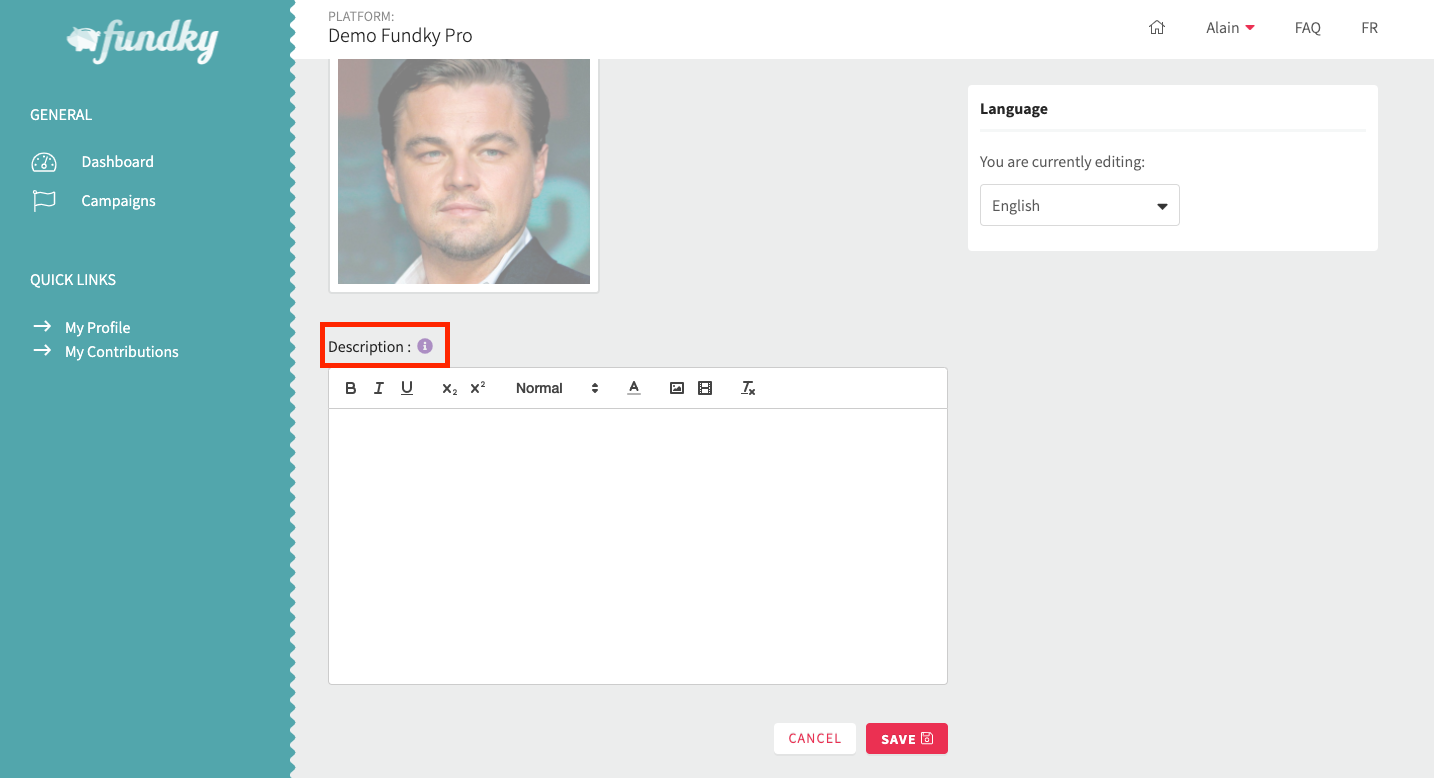
4. Locate where you want to add your video in your description. Once you’ve located the spot, place your cursor there and click the media icon from the menu. A pop-up field where you can paste the link to your video will appear.
Important: please note that your video must be hosted on YouTube or Vimeo for the link to work. Click here to know how to copy a link on Youtube or here to copy a Vimeo link.
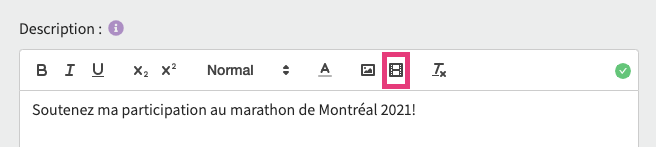
5. Click on Save to keep your changes.
Tip: Once your changes have been saved, click on the View profile button in the top right corner of the page to get a preview of your page.

