Download a transactions CSV report
Platform
Raphaël Lapointe
Last Update 4 months ago
ORGANIZATIONS
You want to download a CSV report of all the transactions made on your platform?
Here's how to proceed:
1. Log in to your Fundky account on your platform’s homepage.
2. Once you’re logged in, place your cursor on your name in the top menu, and click on Dashboard in the menu that appears.
3. Then, click on All Transactions in the menu on the left.
4. Click on CSV Report at the top right of the page.
5. The report will be downloaded directly on your device Simply check your Downloads folder on your device find your report. The report will be named Report.name-of-the-platform.transactions.
CAMPAIGN MANAGERS
You want to download the CSV report of all transactions associated with one of your campaigns?
Here's how to proceed:
1. Log in to your Fundky account on your platform’s homepage.
2. Once you’re logged in, place your cursor on your name in the top menu, and click on Dashboard in the menu that appears.
3. Then, click on Campaigns in the menu on the left.
4. Click on the pink pencil icon next to the campaign for which you want to download a CSV report.
5. Click on Transactions in the menu on the left.
6. Click on CSV Report at the top right of the page.
7. Your report will be downloaded directly on your device! Simply open your Downloads folder on your device and find your report. It will be named Report.name-of-the-campaign.transactions.
Note: If monthly donations are enabled on your platform, a column titled Parent Transaction ID will be added to your transactions CSV report.
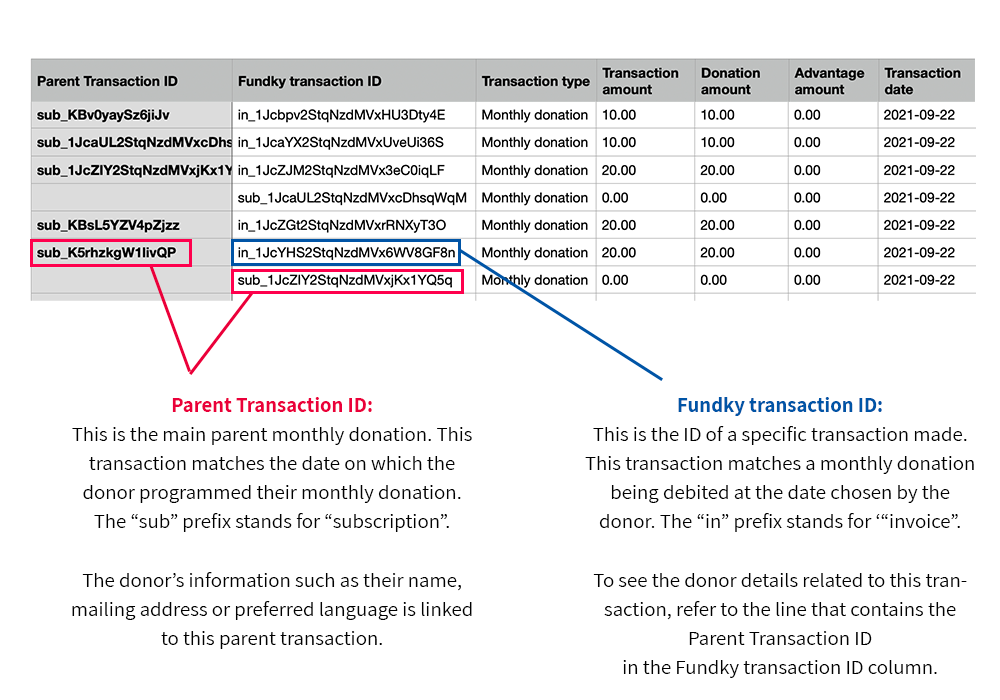
To activate monthly donations on your platform, simply contact us at [email protected]!

